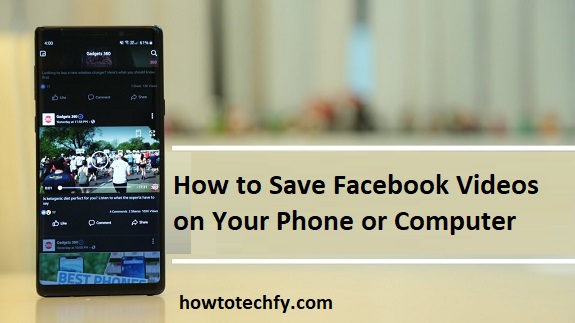Facebook is home to tons of entertaining and informative videos, but unfortunately, the platform doesn’t offer a built-in download button. Whether you want to save a video for offline viewing or keep a special memory, there are a few easy methods to download Facebook videos to your phone or computer.
1. Use a Facebook Video Downloader Website (No App Needed)
One of the easiest ways to save Facebook videos is by using an online video downloader. These websites allow you to download Facebook videos simply by pasting the video URL.
Steps to Download Facebook Videos Using a Website:
- Find the video you want to save on Facebook.
- Click on the three dots (⋯) at the top of the post and select “Copy link.”
- Open a browser and go to a Facebook video downloader website such as:
- fbdown.net
- savefrom.net
- snapsave.app
- Paste the copied link into the website’s search bar and click “Download.”
- Choose your video quality (HD or SD) and save the file to your phone or computer.
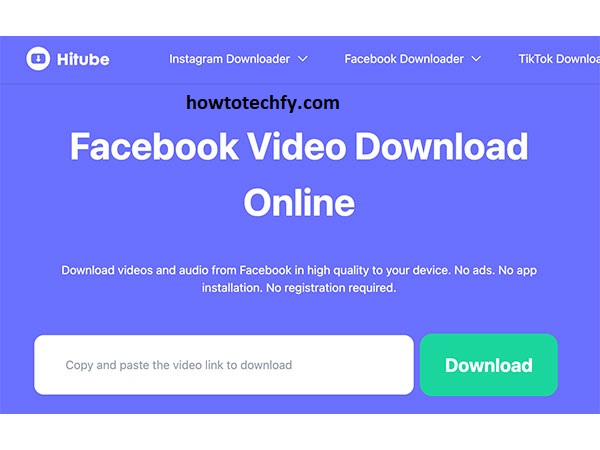
Why Use This Method?
✅ No need to install any app.
✅ Works on both phones and computers.
✅ Free and simple to use.
2. Save Videos Using the Facebook App (Watch Offline on Facebook)
If you just want to save the video for later viewing within Facebook, you can use Facebook’s “Save Video” feature. However, this method does not download the video to your phone—it only bookmarks it in your Facebook account.
Steps to Save Videos on Facebook:
- Find the video you want to save.
- Tap on the three dots (⋯) at the top of the video post.
- Select “Save video.”
- To find it later, go to “Saved” (on mobile, tap the menu ≡ and select “Saved”).
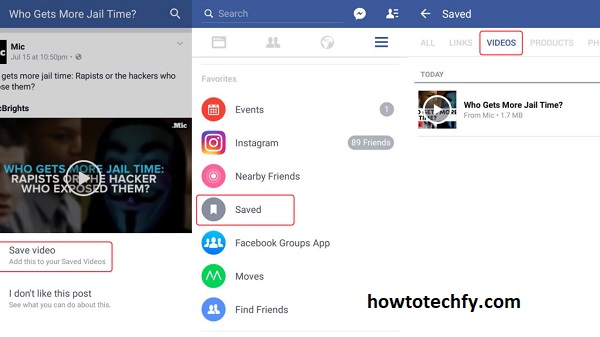
Why Use This Method?
✅ Fast and easy—no need for downloads.
✅ Videos don’t take up storage space on your device.
✅ You can access saved videos from any device with your Facebook account.
🚨 Limitations:
- You must be online to watch saved videos.
- If the original video is deleted, it will no longer be available.
3. Use a Video Downloader App for Mobile (Android & iPhone)
If you frequently download Facebook videos, a video downloader app is a convenient solution. Apps like Video Downloader for Facebook (Android) or Friendly for Facebook (iPhone) allow you to download and save videos directly to your phone.
Steps to Download Facebook Videos Using an App:
- Download a Facebook video downloader app from the Play Store or App Store.
- Open the Facebook app and find the video you want to save.
- Tap “Share” → “Copy Link.”
- Open the video downloader app and paste the link.
- Select your preferred video quality and download the video.

Why Use This Method?
✅ Best for users who regularly download videos.
✅ Works even with private videos (depending on the app).
✅ Can save videos directly to your gallery or camera roll.
🚨 Limitations:
- Some apps contain ads or require a paid version for HD downloads.
- Apple devices have more restrictions, so iPhone users may have to use Safari-based downloaders instead.
Conclusion
Downloading Facebook videos is easy with the right tools. If you need a quick solution, use an online video downloader. If you prefer a long-term option, install a downloader app. And if you just want to rewatch a video later, use Facebook’s “Save Video” feature.
Now you can enjoy your favorite Facebook videos anytime, even without an internet connection! 🎥