Snapchat is one of the most popular social media apps, known for its ephemeral content—photos and videos that disappear after being viewed. However, there are times when you might want to save a special video that you’ve sent or received. Here’s a step-by-step guide on how to save Snapchat videos while respecting privacy and ensuring compliance with Snapchat’s terms of use.
1. How to Save Videos You Sent
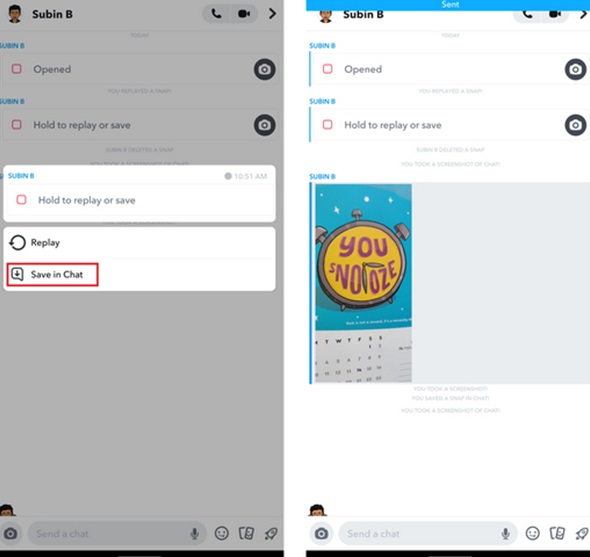
If you’ve sent a video to a friend and want to save it, follow these steps:
Step 1: Save Before Sending
- Before sending a snap, tap the Save icon (a downward arrow) at the bottom-left corner of the screen. This will save the video to your device’s camera roll or Snapchat Memories.
Step 2: Save After Sending (From Chat)
- Open the Chat with the person you sent the video to.
- Press and hold the video you sent until a menu appears.
- Select Save to Camera Roll or Save to Memories, depending on your preference.
- If you don’t see the option to save, it’s possible the video wasn’t saved during creation.
2. How to Save Videos You Received
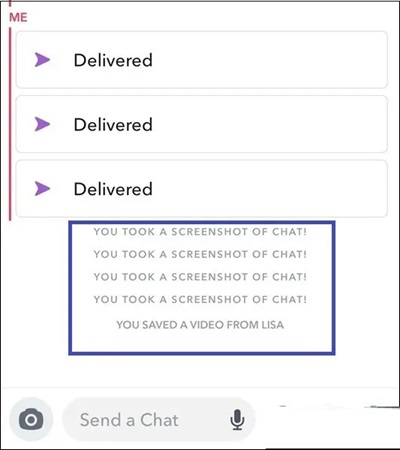
Saving videos you receive from friends depends on their privacy settings and whether they allow saving. Here’s how:
Step 1: Check If Saving Is Allowed
- Open the chat containing the video.
- Press and hold the video snap. If a menu appears with the option to Save to Chat, you can save it.
Step 2: Save to Chat
- Tap Save in Chat from the menu. This will keep the video in the chat for both you and your friend to view later.
Step 3: Save to Camera Roll
- Once the video is saved to the chat, press and hold the video again and select Save to Camera Roll (if allowed).
Note:
- Not all videos can be saved, as the sender may disable the save option.
- If saving is not allowed, respect the sender’s privacy and avoid using third-party apps or screen recording without consent.
3. Using Snapchat Memories
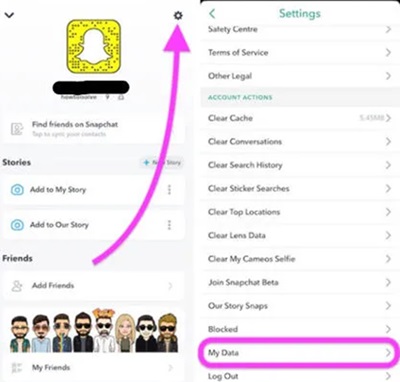
Snapchat Memories is a built-in feature that lets you save snaps, including videos, directly within the app. Here’s how to use it:
Step 1: Save Snaps to Memories
- When creating a snap, tap the Save icon before sending it.
- This will save the video to your Memories, accessible by swiping up from the camera screen.
Step 2: Export from Memories
- Open Memories by swiping up on the camera screen.
- Locate the video you want to save.
- Press and hold the video, then select Export Snap > Save to Camera Roll.
4. Screen Recording (With Permission)
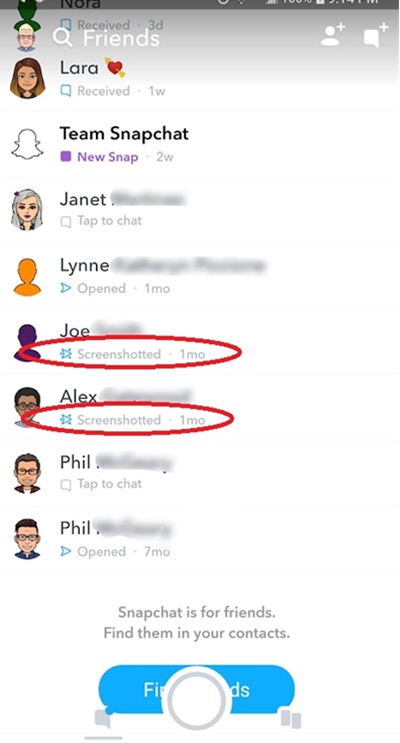
If you’re unable to save a video directly but still want to keep it, you can use your phone’s screen recording feature. Always get the sender’s consent before recording.
For iPhone:
- Open Settings > Control Center > Customize Controls.
- Add the Screen Recording option.
- Start recording before opening the snap, and stop recording once finished.
For Android:
- Use the built-in screen recording feature (if available) or download a trusted third-party screen recorder app.
- Start recording before viewing the snap.
5. Things to Keep in Mind
Respect Privacy
- Always respect the privacy and consent of the person who sent the video. Saving or recording content without permission can violate trust and Snapchat’s community guidelines.
Beware of Notifications
- Snapchat notifies users when their snaps are saved or screenshotted. Be mindful of this transparency feature.
Follow Snapchat’s Terms of Service
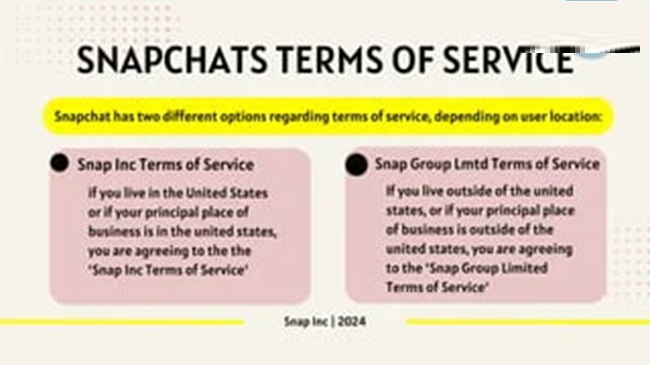
- Avoid using third-party apps or unauthorized methods to save snaps. These apps can compromise your account security and violate Snapchat’s terms.
FAQs
1. Can you save Snapchat videos after sending them?
Yes, but only under certain conditions:
- If you sent the video, you can save it before the recipient opens it by long-pressing on the video in the chat and selecting “Save in Chat.”
- Once the video has been opened, it cannot be saved unless the recipient saves it in the chat (see below).
2. Can you save videos that you received on Snapchat?
Yes, if the sender allows it:
- In Chat: Long-press the video and select Save in Chat. Both you and the sender will see that the video has been saved.
- From Stories: You cannot directly save someone else’s video story, but you can take a screen recording with permission.
3. Where are saved Snapchat videos stored?
- Videos saved in chat are accessible within the chat thread and will appear highlighted (e.g., grey or bold text).
- To download videos to your device:
- Long-press the saved video.
- Select Export Snap or Save to Camera Roll.
- Check your gallery or “Snapchat” folder on your device.
4. How do you save videos from your own Snapchat Memories?
To save videos from Memories to your device:
- Go to Memories (swipe up from the camera screen).
- Tap the video you want to save.
- Tap the three dots (⋮) in the top-right corner.
- Select Export Snap or Save to Camera Roll.
5. Can you save videos without notifying the sender?
No, Snapchat notifies the sender whenever you save or screenshot a video from the chat. However:
- Videos saved to your Memories or recorded on your account can be exported without notification.
6. What should I do if I forgot to save a Snapchat video?
Unfortunately, if the video has disappeared (e.g., the recipient did not save it in chat), there’s no official way to recover it. Be proactive about saving important snaps.
7. Can I save someone else’s Snapchat Stories or Spotlight videos?
- Stories: You can only save your own Stories to your Memories or Camera Roll. For others’ Stories, you’ll need to use a screen recording tool (with permission).
- Spotlight: Snapchat does not allow direct downloads of Spotlight videos, but you can share the link or request the sender to share the original video.
8. Are there third-party apps to save Snapchat videos?
While some apps claim to let you save Snapchat videos, using third-party apps can violate Snapchat’s terms of service and may lead to your account being banned. Always stick to Snapchat’s official features or request permission to save content.
9. How can I save Snapchat videos for backup?
To back up your videos:
- Use Snapchat’s Memories Backup (enabled via Settings).
- Save important videos to your Camera Roll and transfer them to cloud storage like Google Drive, iCloud, or an external hard drive.
10. Is there a way to save Snaps automatically?
Snapchat does not have a feature to automatically save received Snaps. However:
- Sent Snaps: You can enable “Save to Memories” for all Snaps you send.
- To do this, go to Settings > Memories > Save Button and choose Memories & Camera Roll or Camera Roll Only.
Conclusion
While Snapchat’s disappearing content is part of its charm, it’s understandable to want to save special videos. By using Snapchat’s built-in features like Memories, saving snaps to chat, or exporting them with consent, you can preserve meaningful moments while respecting privacy. Remember, open communication and permission are key when saving videos sent by others.

