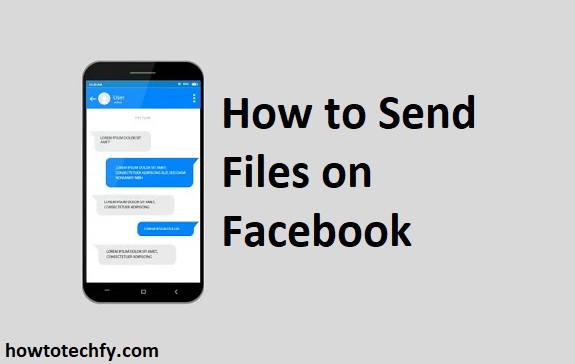Sending files on Facebook is a convenient way to share documents, images, and other content with your friends or groups. Whether you’re using the Facebook website or the mobile app, the process of sending files is simple and quick. In this guide, we will cover four easy ways to send files on Facebook, so you can stay connected and share content effortlessly.
1. Send Files via Facebook Messenger (Desktop & Mobile)
One of the most popular and easiest ways to send files on Facebook is through Facebook Messenger. Whether you’re on the desktop website or using the mobile app, you can easily send files such as documents, images, and videos.
Steps to Send Files via Facebook Messenger on Desktop:
- Open your browser and go to the Facebook website (www.facebook.com).
- Click on the Messenger icon in the top right corner of the page or go to www.messenger.com.
- Open an existing conversation or click on the New Message icon to start a new chat.
- In the chat window, click the paperclip icon (file attachment) next to the text box.
- Select the file you want to send from your computer, whether it’s a document, image, or video.
- After selecting the file, click Send to deliver it to the recipient.
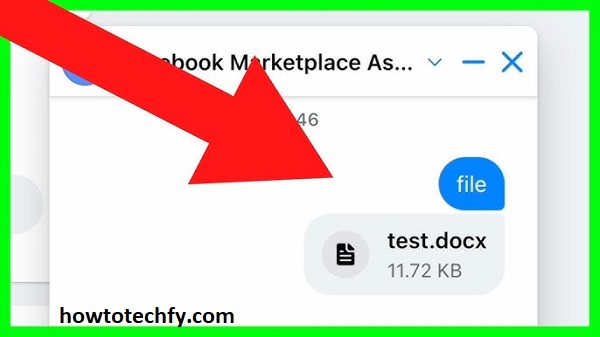
Steps to Send Files via Facebook Messenger on Mobile:
- Open the Messenger app on your mobile device.
- Tap on an existing conversation or start a new one by tapping the New Message icon.
- Tap the plus (+) or paperclip icon (depending on your phone) next to the text input field.
- Choose the file you wish to send, whether it’s a photo, video, or document.
- Tap Send, and your file will be delivered instantly.
Messenger is ideal for sharing both small and large files, and it’s available on both desktop and mobile devices.
2. Share Files via Facebook Groups
If you’re part of a Facebook Group and want to share files with multiple people at once, you can easily do so by posting them directly to the group. This method is useful for sharing documents, PDFs, or other files with a larger audience.
Steps to Share Files in a Facebook Group:
- Go to the Facebook website or open the Facebook app.
- Navigate to the Group where you want to share the file.
- In the Post section, click on the Add File or Photo/Video button (the options may vary).
- Select the file you want to upload from your computer or mobile device.
- Write a message or description to accompany the file if desired.
- Click Post to share the file with all group members.
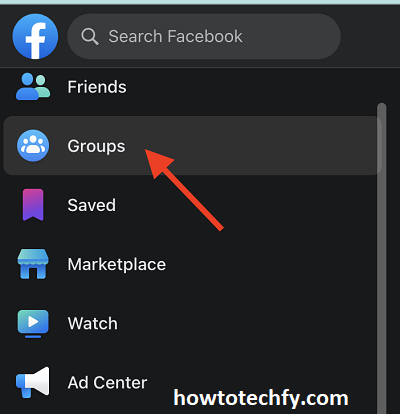
Files shared in Facebook Groups can be downloaded by anyone in the group, making it an easy way to collaborate and share resources with a wider audience.
3. Send Files via Facebook Marketplace (For Selling Items)
If you’re selling something on Facebook Marketplace and need to send additional files such as product details, images, or specifications to potential buyers, you can do so directly through the Marketplace messaging feature.
Steps to Send Files on Facebook Marketplace:
- Open Facebook and go to the Marketplace section.
- Find the listing you are interested in or have created.
- Click on Message Seller to start a conversation.
- Click the paperclip icon (file attachment) in the chat window.
- Choose the file you want to send, such as additional images or documents related to the product.
- Tap Send, and the file will be sent to the buyer.

This method is especially helpful when selling items and needing to provide buyers with extra information.
4. Send Files via Facebook Stories (Photos & Videos)
While Facebook Stories are typically used for quick snapshots and videos, you can also send files in the form of photos and videos via Stories. This is an ideal method when you want to share media with a broader audience or a select group of people on your friend list.
Steps to Share Photos or Videos via Facebook Stories:
- Open the Facebook app or go to the Facebook website.
- On your homepage or profile, tap or click Create a Story.
- Select Photo/Video to upload the file you want to share.
- You can add text, stickers, or other effects to your media.
- Tap Share to post the file to your Story.
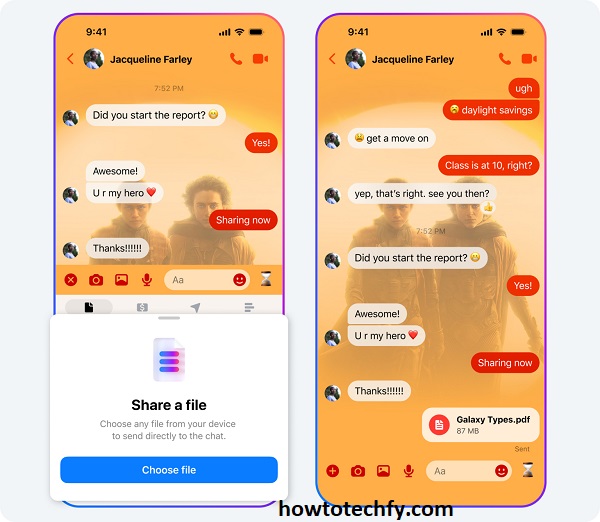
Though this method is generally used for more informal sharing, it is an easy way to send photos and videos to friends or followers in a visually dynamic way.
Frequently Asked Questions (FAQs) About Sending Files on Facebook
1. Can I send any type of file on Facebook?
You can send a variety of file types on Facebook, including images, videos, documents, and other supported media formats. However, there are file size limits: for Messenger, the maximum file size is 25MB. For Facebook Groups or Marketplace, the file size limit may depend on the type of content being shared.
2. How do I send large files on Facebook?
If you’re trying to send a file larger than the 25MB limit on Facebook Messenger, consider uploading the file to a cloud storage service (like Google Drive, Dropbox, or OneDrive) and then sharing the link via Messenger or a Facebook post. This way, recipients can download the file directly from the cloud storage service.
3. Can I send files in Facebook Stories?
Facebook Stories are primarily designed for photos and videos. While you cannot upload traditional files like documents directly, you can share photos and videos via your Story. These can be shared with all your friends or a select audience.
4. Can I send files to people who aren’t on my Facebook friends list?
Yes, you can send files to anyone who has a Facebook account via Messenger, even if they aren’t on your friends list. You simply need to search for their profile or initiate a conversation with them.
5. Can I send files in Facebook Groups?
Yes, you can send files in Facebook Groups. When posting in a group, you can attach photos, documents, or other files directly to your post. This is useful for sharing resources, documents, or images with group members.
6. How do I send a file on Facebook Marketplace?
To send a file on Facebook Marketplace, start a conversation with a buyer or seller by clicking Message Seller or Message Buyer. In the chat, click the paperclip icon to attach and send your file, such as product images or specifications.
7. Can I send videos on Facebook Messenger?
Yes, you can send videos through Facebook Messenger. Simply click the attachment icon (paperclip) in the chat, select your video, and click Send. Note that video files should be under the 25MB limit for direct uploads.
8. Can I send files to multiple people at once?
Yes, you can send files to multiple people at once on Messenger by starting a group chat. Add multiple recipients to the conversation and attach the file as usual.
9. What types of files can I send through Facebook Messenger?
You can send a wide range of file types via Messenger, including:
- Documents (PDFs, Word files, Excel spreadsheets, etc.)
- Images (JPEG, PNG, GIF, etc.)
- Videos (MP4, MOV, etc.)
- Audio files (MP3, etc.) However, the total file size should not exceed 25MB.
10. What should I do if I can’t send a file on Facebook?
If you’re having trouble sending a file on Facebook, consider the following:
- Check the file size to make sure it doesn’t exceed the platform’s limits.
- Ensure your internet connection is stable.
- Try refreshing your page or restarting the app if it’s not working.
- If you’re using Facebook Groups or Marketplace, check if the group has any restrictions on file sharing.
These steps can help troubleshoot common issues with sending files. If the problem persists, you may want to check for updates to the app or reach out to Facebook support for assistance.
Conclusion
Sending files on Facebook is simple and efficient, whether you’re using Facebook Messenger, Facebook Groups, Marketplace, or Facebook Stories. Each method has its own unique advantages depending on how you want to share your files. Whether you’re sending personal documents, photos, or videos, you can quickly share content with friends, family, or a larger audience on Facebook. By following the steps above, you can effortlessly send files through these four easy methods and stay connected with those you care about.