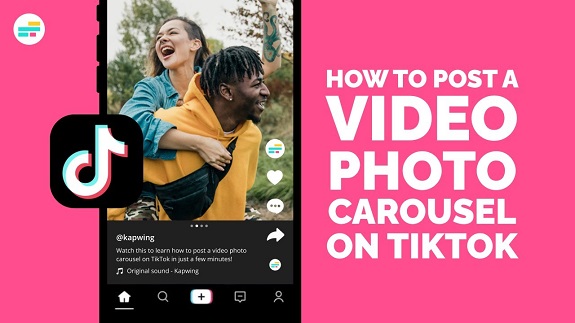TikTok is known for its dynamic video content, but did you know you can also share photos and create carousel-style posts? Thanks to the app’s Photo Mode, you can now post still images and combine multiple photos into a seamless slideshow. Whether you’re sharing memories, showcasing products, or just want to post a series of pictures, here’s a step-by-step guide on how to use Photo Mode for your posts on TikTok.
1. Update TikTok to the Latest Version
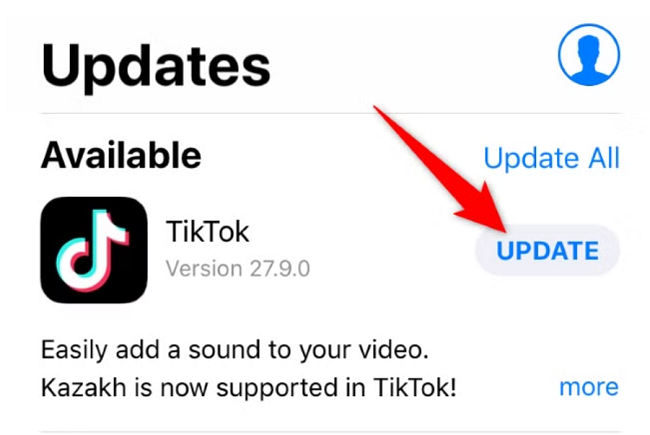
Before you start using Photo Mode, make sure your TikTok app is updated to the latest version. This ensures you have access to all the new features, including the ability to post photos and carousels.
- Go to your app store (Google Play or App Store) and check for any updates to TikTok.
- Update the app if needed.
2. Open the TikTok App and Start a New Post
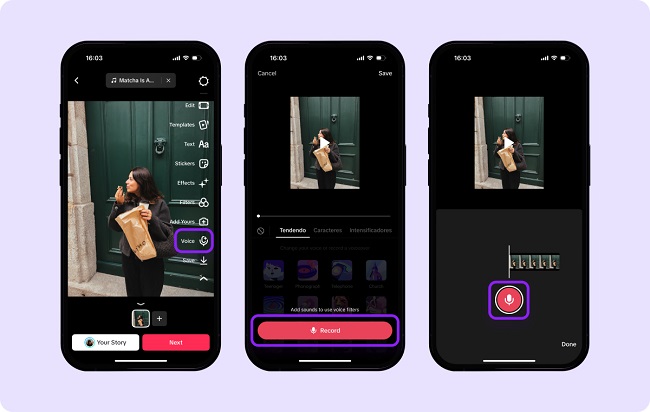
Once you’re on the latest version of TikTok, open the app and tap the plus sign (+) at the bottom of your screen to start creating a new post.
3. Select Photo Mode On TikTok
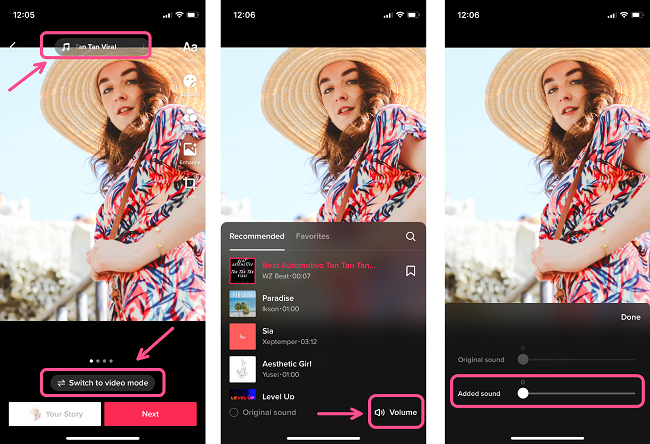
Instead of the usual video option, you’ll now see a “Photo” option at the bottom of the screen. Tap on it to enter Photo Mode.
4. Choose Your Photos

In Photo Mode, you’ll be prompted to choose images from your phone’s gallery. You can select multiple photos to create a carousel post, or just upload a single image.
- Tap on the images you want to include.
- Once selected, tap “Next” in the top right corner.
5. Arrange Your Photos
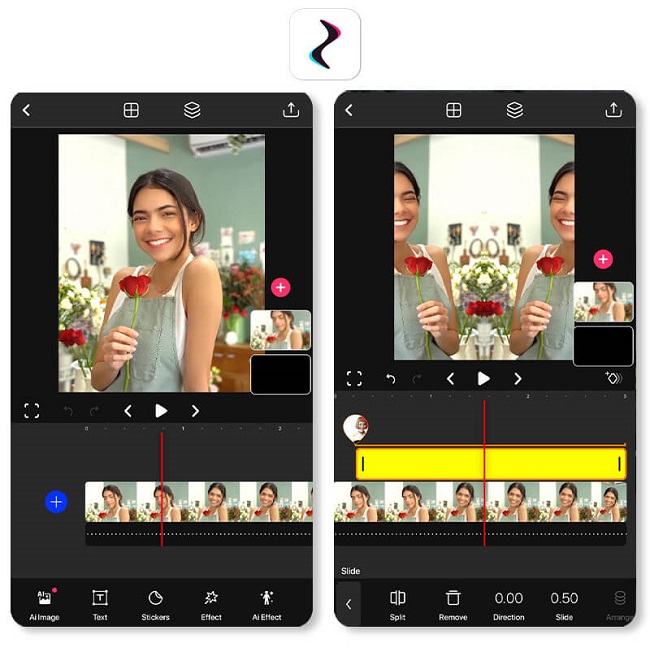
If you selected multiple photos, you can rearrange their order by dragging them into the preferred sequence. This helps create a cohesive flow for your carousel post.
- Hold and drag photos to reorder them as needed.
6. Add a Caption and Hashtags

Once your photos are ready, tap “Next” to proceed to the caption screen. Write a catchy caption for your post, and don’t forget to include relevant hashtags to increase your visibility. You can also tag friends and include links if needed.
- Consider adding hashtags related to your content, such as #PhotoMode, #Carousels, or #Photography.
7. Choose Your Privacy Settings
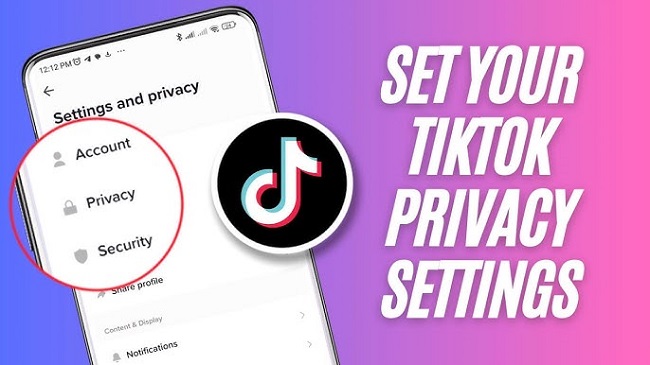
Before posting, select who can see your photos. You can make the post public, share it with your followers, or keep it private.
- Adjust the settings based on your preference (Public, Friends, or Private).
8. Post Your Photos
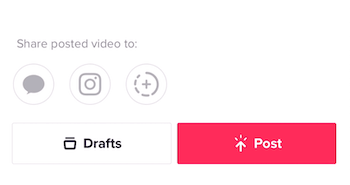
Once you’re happy with your photos and the caption, tap “Post” in the bottom right corner. Your photos will be shared on your profile, and you can start receiving likes and comments.
Tips for Making the Most of Photo Mode:
- Experiment with Layouts: Use a mix of portrait and landscape photos for a more dynamic carousel.
- Quality Matters: Use high-quality, well-lit images to make your photos stand out.
- Stay On-Brand: If you’re posting for your business or brand, make sure your photos align with your overall aesthetic and message.
- Be Creative with Captions: A great caption can complement your photos and give your audience context or tell a story.
FAQs
What is Photo Mode on TikTok?
-
- Photo Mode allows you to upload and share photos or create carousel-style posts with multiple images on TikTok, rather than just videos.
Can I post multiple photos in one TikTok?
-
- Yes! You can select multiple photos to create a carousel-style post, and rearrange them in the order you prefer.
Do I need to update TikTok to use Photo Mode?
-
- Yes, make sure your TikTok app is updated to the latest version to access Photo Mode and other new features.
Can I edit my photos before posting?
-
- Yes, TikTok lets you apply filters, add text, and make basic edits to your photos before posting.
How do I add captions and hashtags to my photo post?
-
- After selecting your photos and editing them, you’ll be prompted to add a caption and hashtags before posting. This helps make your content discoverable.
Can I post just one photo instead of multiple?
-
- Absolutely! You can post a single image using Photo Mode if you prefer.
Can I control who sees my photo posts?
-
- Yes, TikTok allows you to set privacy settings for each post, choosing whether it’s public, shared with friends, or kept private.
Is Photo Mode available for both iOS and Android?
-
- Yes, Photo Mode is available for both iOS and Android users, as long as the app is updated to the latest version.
Can I add music to my photo posts?
-
- Photo posts on TikTok currently don’t support adding music directly, but you can include text or use the editing tools for creative effects.
Conclusion
TikTok’s Photo Mode gives you the chance to share photos in an exciting new way and engage with your audience beyond just videos. Whether you’re posting a single picture or creating a carousel, this feature makes it easy to showcase your images in a fun, creative format. Try it out for your next post and explore the possibilities of mixing photo and video content on TikTok!