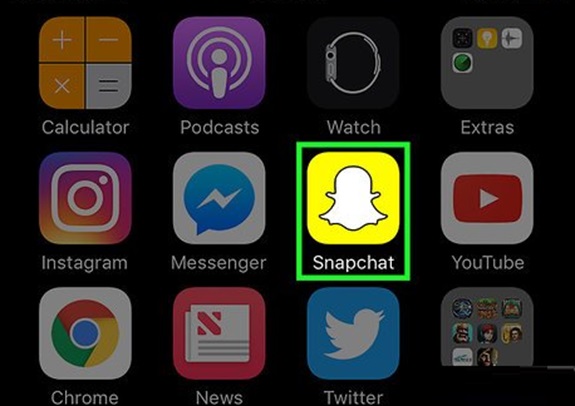Snapchat is one of the most popular social media platforms for sharing moments with friends. However, like any platform, it’s not immune to spam messages. These can range from random friend requests to unsolicited messages that disrupt your experience. If spam on Snapchat is driving you crazy, here’s a comprehensive guide to help you block, report, and prevent it from happening in the future.
1. Recognize Spam on Snapchat
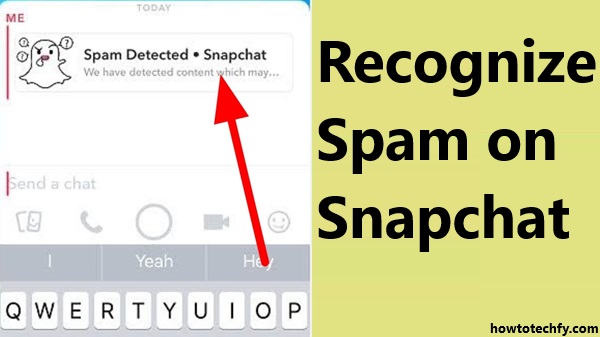
- Random friend requests from unfamiliar usernames.
- Messages with suspicious links or promotions.
- Content that seems automated or irrelevant.
Understanding what constitutes spam is the first step to tackling it.
2. Steps to Stop Spam Messages
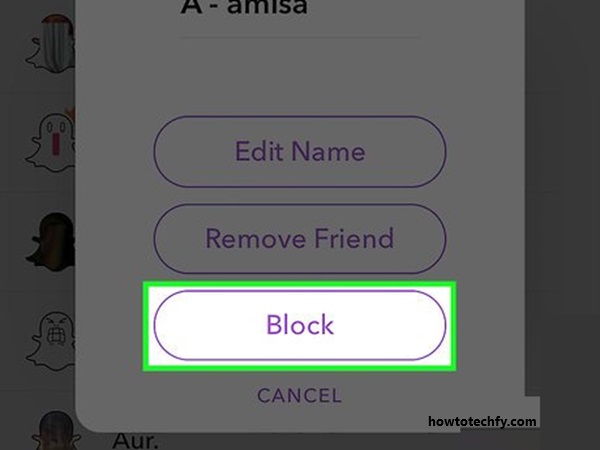
A. Tighten Your Privacy Settings
- Open Snapchat and tap your profile icon.
- Go to Settings (gear icon).
- Under the Privacy Controls section, adjust these settings:
- Contact Me: Set it to “My Friends” so only your friends can send you Snaps or chats.
- Send Me Notifications: Limit this to your friends.
- View My Story: Choose “Friends” or “Custom” instead of “Everyone.”
- Quick Add: Disable this feature if you don’t want strangers to find you easily.
B. Block or Remove Suspicious Accounts
- Open the conversation with the spammer.
- Tap the three vertical dots in the top-right corner.
- Select Block or Remove Friend to prevent further contact.
C. Report Spam or Abusive Messages
- Long-press the chat or Snap from the spammer.
- Tap Report and choose the appropriate reason, such as “Spam” or “Abusive Content.”
- Submit the report, and Snapchat will review it.
D. Avoid Clicking Suspicious Links
3. Enable Two-Factor Authentication
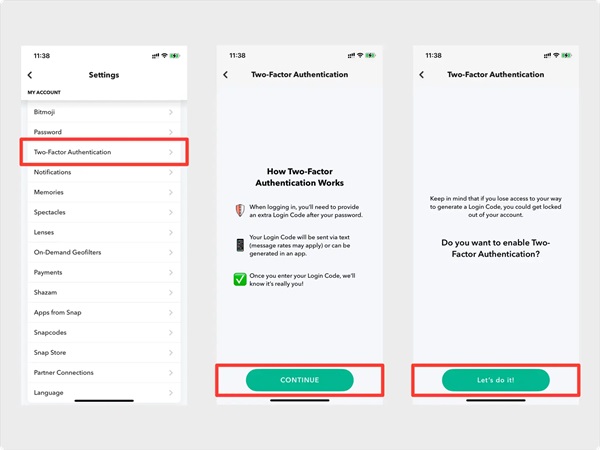
To secure your Snapchat account further, enable Two-Factor Authentication (2FA):
- Go to Settings and tap Two-Factor Authentication under the “My Account” section.
- Follow the prompts to set up 2FA using your phone number or an authentication app.
This prevents unauthorized access to your account, even if someone obtains your password.
4. Be Cautious with Third-Party Apps
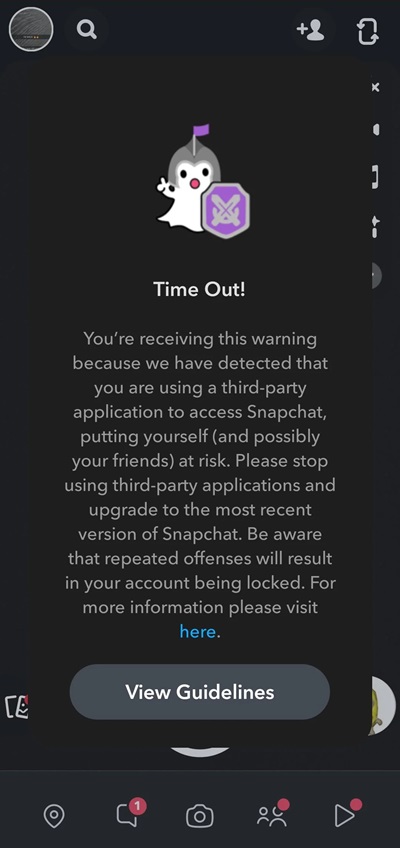
Third-party apps that claim to enhance Snapchat features can be risky. Many of these apps violate Snapchat’s terms of service and can expose your account to spam or hacking. Stick to the official Snapchat app to avoid potential problems.
5. Regularly Review Your Friends List
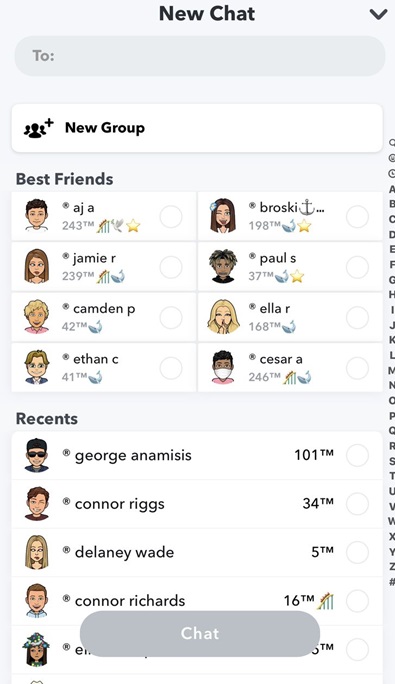
Spam accounts can sometimes slip into your friends list. Periodically review your contacts and remove anyone you don’t recognize.
6. Educate Yourself and Stay Vigilant
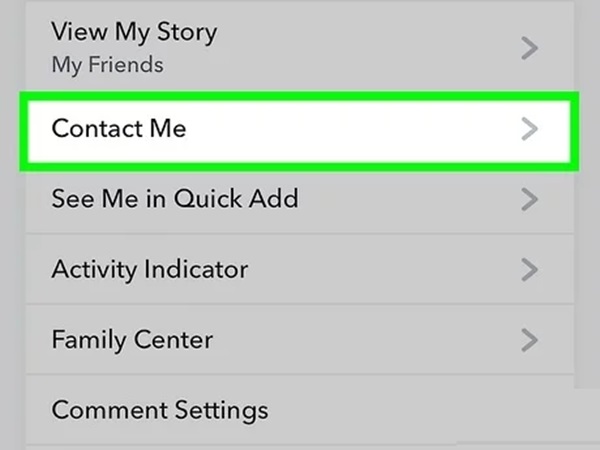
Spam evolves as scammers find new tricks. Stay updated on Snapchat’s features and security updates. Follow Snapchat’s official support page for tips on handling spam and security threats.
FAQs
1. What should I do if I receive a spam message on Snapchat?
If you receive a spam message, avoid clicking on any links or responding to the sender. You can block the sender and report the account to Snapchat using the “Report” option in the chat menu.
2. How can I stop random people from messaging me on Snapchat?
You can update your privacy settings to restrict who can contact you:
- Go to Settings in Snapchat.
- Under Privacy Controls, set Contact Me to “My Friends.”
This ensures only people on your friends list can send you messages.
3. Can I block spam accounts permanently?
Yes, you can block spam accounts. Once blocked, the user cannot contact you or view your profile. To block someone:
- Open their profile or chat.
- Tap the three dots in the top-right corner.
- Select Block.
4. How does Snapchat handle reported accounts?
When you report an account or message, Snapchat reviews the content to determine if it violates their community guidelines. If the account is found to be engaging in spam or abusive behavior, it may be suspended or banned.
5. Why do I keep getting random friend requests?
Random friend requests may come from spam accounts or because your profile is visible in Quick Add. To reduce this, disable Quick Add:
- Go to Settings in Snapchat.
- Scroll to Privacy Controls and tap See Me in Quick Add.
- Toggle it off.
6. Can spam messages harm my account?
Spam messages can harm your account if you click on phishing links, share personal information, or install third-party apps. Always avoid interacting with suspicious messages to keep your account secure.
7. How do I secure my account from hackers?
Enable Two-Factor Authentication (2FA) for added security:
- Go to Settings > Two-Factor Authentication.
- Follow the steps to enable it using your phone number or an authentication app.
8. Are there tools to automatically stop spam on Snapchat?
Snapchat does not offer third-party tools for blocking spam, but its built-in privacy controls and reporting features are effective. Avoid using unauthorized third-party apps as they can violate Snapchat’s terms of service and compromise your account.
9. Is there a way to recover an account hacked through spam messages?
If your account is compromised:
- Reset your password immediately through the Snapchat login page.
- Contact Snapchat Support if you cannot access your account.
Enable Two-Factor Authentication afterward to prevent future issues.
10. Can Snapchat spam messages be prevented entirely?
While you can’t completely eliminate spam, you can minimize it by:
- Adjusting your privacy settings.
- Being cautious with friend requests.
- Reporting and blocking spammers.
Snapchat continuously updates its platform to combat spam and improve user security.
Conclusion
While spam messages on Snapchat can be annoying, they are manageable with the right strategies. By tweaking your privacy settings, reporting spammers, and practicing caution, you can create a safer and more enjoyable Snapchat experience. Remember, your digital safety is in your hands, so stay proactive and vigilant!