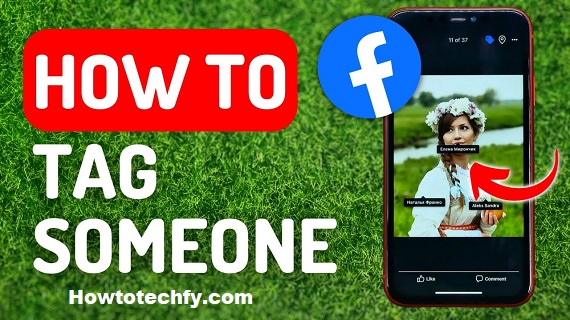Introduction
If you’ve ever wanted to share a post on Facebook and mention a company, brand, or public figure, you’ve probably wondered how to tag a page. Tagging a page on Facebook is one of the most effective ways to engage with other users and make your content more visible. It’s a feature that allows you to mention other Facebook pages in your posts or comments, leading to more engagement and better connectivity. In this article, we’ll explore two simple ways to tag a page on Facebook, making sure you’re using this tool to your advantage.
What is Tagging a Page on Facebook?
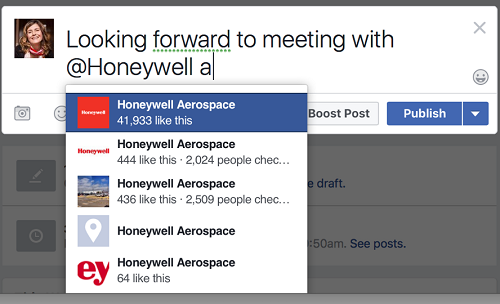
Tagging a Facebook page refers to the act of linking a specific page (such as a business or public figure’s page) in your posts or comments. When you tag a page, Facebook notifies that page and makes it easier for others to find the page through the link. Tagging also increases the chances of your post being seen by a larger audience, as it can appear on the tagged page’s feed as well.
Why Should You Tag a Page on Facebook?
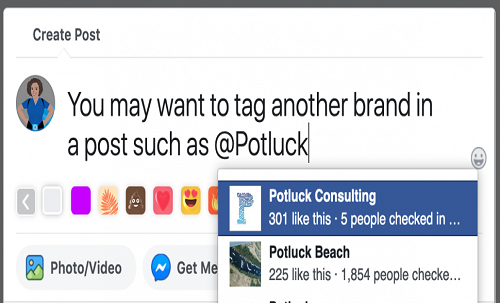
Tagging pages on Facebook isn’t just for convenience—it’s a powerful tool for increasing visibility and driving engagement. Here’s why you should consider tagging a page:
- Increase Visibility: When you tag a page, it often shows up in the tagged page’s notifications or feed, offering more eyes on your content.
- Engagement Boost: Tags encourage other users to engage with your post, which helps build your audience.
- Strengthen Connections: Tagging a page can help foster relationships with businesses, brands, influencers, or friends, building a stronger online community.
First Method: Tagging a Facebook Page in a Post
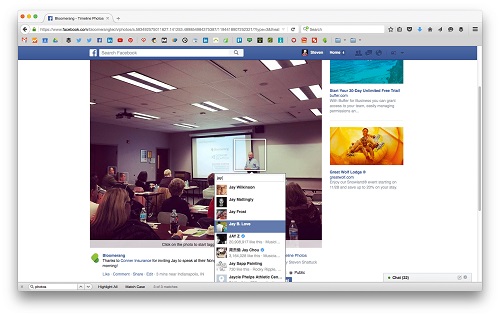
One of the easiest ways to tag a page on Facebook is by doing so in your post. Here’s a step-by-step guide to tagging a page in your post:
Step 1: Access Facebook
Open Facebook on your desktop or mobile device and navigate to the “What’s on your mind?” box, where you can create a new post.
Step 2: Write Your Post
Start writing the content of your post. When you’re ready to tag the page, type the “@” symbol followed by the name of the page you wish to tag.
Step 3: Select the Page
Facebook will automatically show suggestions as you type the page’s name. Click on the correct page from the drop-down menu to tag it in your post.
Step 4: Publish the Post
Once your post is ready and the page is tagged, simply click “Post” to share it with your audience.
Tips for Effective Tagging
- Make sure the page is relevant to your content.
- Don’t tag pages in posts that have no connection to them—this can be seen as spammy behavior.
Second Method: Tagging a Facebook Page in a Comment
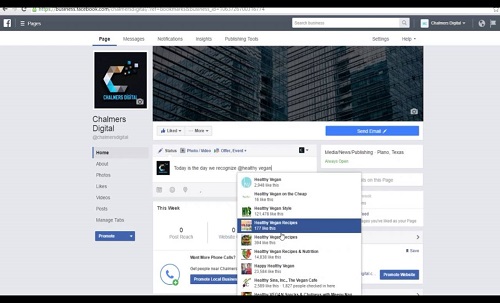
You can also tag a Facebook page in the comments section, which is especially useful when engaging with others’ content. Here’s how to do it:
How to Tag a Page in a Comment
- Write your comment under any post (whether it’s your own or someone else’s).
- Type the “@” symbol and start typing the page’s name.
- Select the correct page from the suggestions, just like in the post.
- Complete your comment and hit “Enter.”
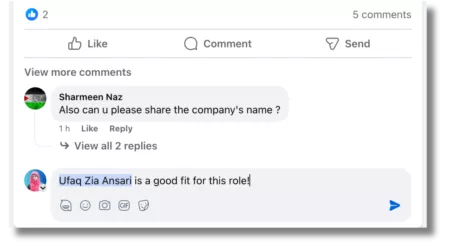
Why Tagging in a Comment Works
Tagging a page in a comment can increase your post’s visibility. It’s also an excellent way to engage with other users while tagging relevant pages, such as tagging a local restaurant in a comment about their food.
Common Mistakes to Avoid While Tagging Pages
While tagging a page is simple, there are a few common mistakes people often make. Avoid these to ensure your tagging is effective:
- Over-Tagging: Tagging too many pages in one post can look spammy and might annoy the audience.
- Tagging Irrelevant Pages: Always ensure that the page you tag is relevant to your content. Tagging irrelevant pages can be confusing for your followers.
Best Practices for Tagging Facebook Pages
To maximize the impact of tagging, follow these best practices:
- Relevance is Key: Only tag pages that are directly related to your content.
- Add Hashtags: Alongside tagging, include relevant hashtags to further extend the reach of your post.
How to Tag Pages on Facebook Using Mobile Devices
Tagging a page on Facebook works the same on mobile as it does on desktop, with only minor differences:
- Open the Facebook app.
- Create a new post or comment.
- Use the “@” symbol to search for and select the page you want to tag.
Understanding Facebook’s Tagging Policy
Facebook has a policy to prevent misuse of its tagging feature. Tagging pages incorrectly or excessively can result in penalties, so it’s important to follow Facebook’s guidelines and avoid spammy behavior.
Conclusion
Tagging a Facebook page is a simple but effective way to increase engagement, visibility, and connectivity on the platform. Whether you’re tagging in a post or comment, following these steps will ensure your content reaches the right people. So, next time you post or comment on Facebook, remember to tag pages appropriately!
FAQs
- How do I know if I tagged a page correctly on Facebook? When you tag a page, it will appear as a clickable link in your post or comment. If you see this link, you’ve tagged the page correctly.
- Can I tag multiple pages in one post? Yes, you can tag multiple pages in a single post. Just make sure each page is relevant to the content you’re sharing.
- Is it possible to tag a page on Facebook without mentioning them directly? No, when you tag a page, it’s automatically mentioned in the post or comment.
- Why can’t I tag a page in my comment? If the page doesn’t allow tagging or if the page has privacy settings that restrict tagging, you may not be able to tag it in a comment.
- Can businesses see when their pages are tagged by users? Yes, businesses will receive a notification when their page is tagged in a post or comment.