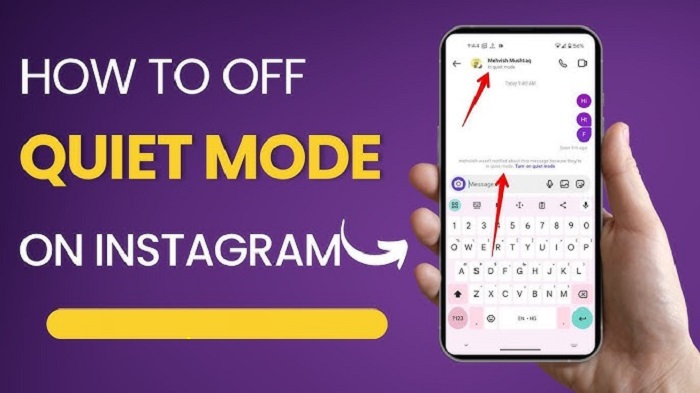Instagram’s Quiet Mode is a valuable feature designed to help users reduce distractions by silencing notifications and notifying others that they’re unavailable. Whether you need a break from the constant pings or want to focus on work, Quiet Mode ensures a peaceful experience. Below are three easy ways to turn it on or off.
1. Enable or Disable Quiet Mode Through Settings
The primary way to control Quiet Mode is through Instagram’s settings.
- Steps to Turn On Quiet Mode:
- Open the Instagram app and log in.
- Tap your profile picture in the bottom-right corner to open your profile.
- Tap the three lines in the top-right corner and select Settings and privacy.
- Scroll down to the How you use Instagram section and tap Notifications.
- Select Quiet Mode and toggle it on.
- (Optional) Set a start and end time for Quiet Mode to activate automatically each day.

- Steps to Turn Off Quiet Mode:
- Follow the same steps above to access Quiet Mode.
- Toggle it off to disable the feature.
This method is best for those who want full control over when and how Quiet Mode is activated.
2. Schedule Quiet Mode for Automatic Activation
If you have a regular routine, you can set Quiet Mode to turn on automatically during specific hours.
- Steps:
- Go to Settings > Notifications > Quiet Mode.
- Toggle on Quiet Mode.
- Set a start and end time (e.g., 10:00 PM to 7:00 AM).
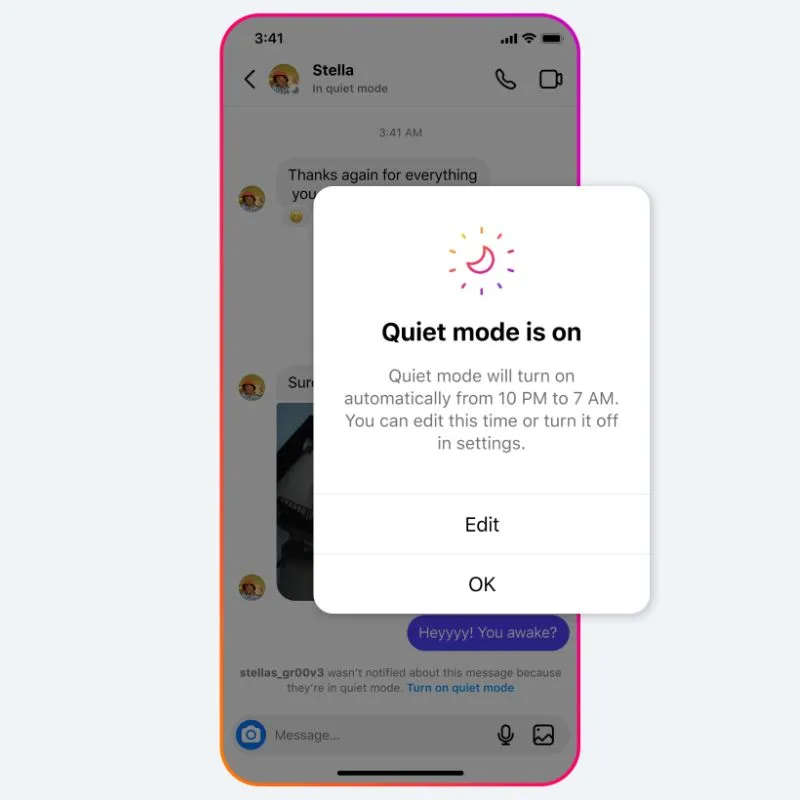
Once scheduled, Quiet Mode will activate and deactivate automatically, ensuring you don’t have to remember to toggle it each time. This is ideal for bedtime, work hours, or study sessions.
3. Quickly Turn Off Quiet Mode from Notifications
If Quiet Mode is active, Instagram displays a banner in your notifications letting you know it’s on.
- Tap the Quiet Mode banner in your notifications.
- Alternatively, go back to Settings > Notifications > Quiet Mode and toggle it off.
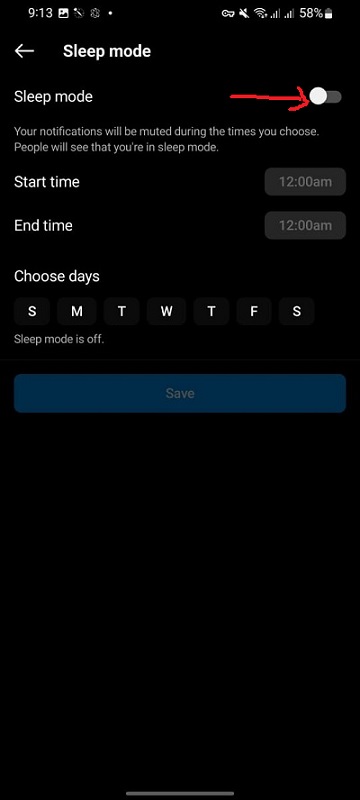
This method is perfect for turning off Quiet Mode without navigating deep into settings.
Why Use Quiet Mode?
Quiet Mode not only silences notifications but also sends an auto-reply to people messaging you, letting them know you’re unavailable. It’s a simple way to maintain focus, manage screen time, and let others respect your downtime. Whether you turn it on manually or schedule it, Quiet Mode is a great tool for managing distractions.
FAQs: Quiet Mode on Instagram
1. What is Quiet Mode on Instagram?
Quiet Mode is a feature that silences notifications and sends an auto-reply to direct messages, letting others know you’re unavailable. It helps reduce distractions during work, study, or rest periods.
2. How can I turn on Quiet Mode?
- Go to Settings and privacy in the Instagram app.
- Tap Notifications and select Quiet Mode.
- Toggle it on and set a time range for automatic activation if desired.
3. How can I turn off Quiet Mode?
- Follow the same steps as above and toggle Quiet Mode off in the settings.
- You can also disable it directly from the Quiet Mode banner in your notifications.
4. Can I schedule Quiet Mode to turn on automatically?
Yes, you can set a start and end time for Quiet Mode to activate daily. This is useful for consistent routines like bedtime or work hours.
5. Will I still receive notifications while in Quiet Mode?
No, notifications are muted during Quiet Mode. However, you can see them in the app when you check manually.
6. Does Quiet Mode send auto-replies to all messages?
Yes, auto-replies are sent to anyone who messages you, notifying them that you’re in Quiet Mode and will respond later.
7. How can I quickly turn off Quiet Mode?
You can turn it off from the banner displayed in your notifications or by going back to the Quiet Mode settings and toggling it off.
8. Does Quiet Mode delete notifications?
No, notifications are silenced but not deleted. You can view them once you turn off Quiet Mode.
9. Is Quiet Mode available for all Instagram accounts?
Quiet Mode is being rolled out gradually, so availability may vary depending on your region or app version. Make sure your app is updated to access the feature.
10. Can I use Quiet Mode on Instagram Web?
Currently, Quiet Mode is only available on the Instagram mobile app. It’s not supported on the web version.