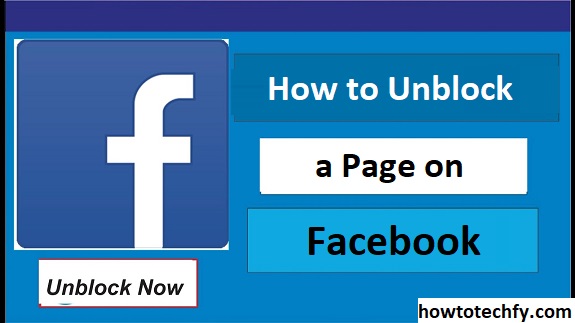Facebook offers various ways to interact with content, including the option to block or unblock pages. Whether you accidentally blocked a page or simply want to follow it again, unblocking a page on Facebook is simple. This guide will walk you through four easy ways to unblock a page on Facebook, so you can stay connected to the content you enjoy.
1. Unblock a Page from Your Facebook Settings
The most straightforward way to unblock a page is through Facebook’s settings menu. This method is especially useful if you’re unsure which pages you’ve blocked.
Step-by-Step Instructions:
- Step 1: Open Facebook in your browser or app.
- Step 2: Click the downward arrow (on desktop) or tap the menu icon (on mobile) in the top-right corner of Facebook.
- Step 3: From the dropdown menu, select Settings & Privacy, then click on Settings.
- Step 4: In the left-hand column (on desktop) or under the Privacy section (on mobile), click on Blocking.
- Step 5: Scroll down to the Block Pages section. Here, you’ll see a list of pages you’ve blocked.
- Step 6: Find the page you want to unblock and click Unblock next to it.
- Step 7: Confirm that you want to unblock the page. After confirming, you’ll be able to follow or interact with the page again.
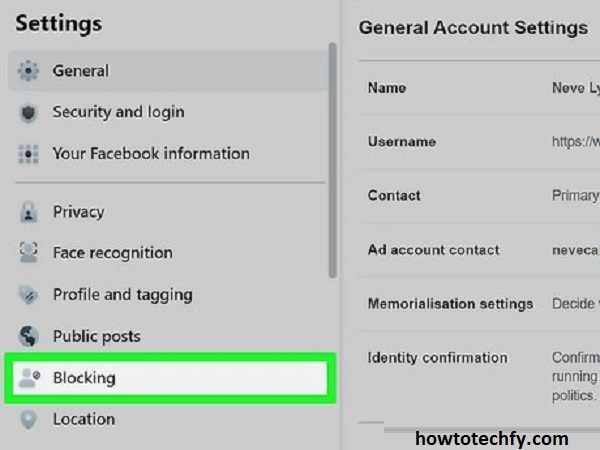
This method allows you to unblock any page you’ve previously blocked, regardless of whether you remember interacting with it or not.
2. Unblock a Page from the Page Itself
Another easy method to unblock a page is to visit the page you want to unblock. This method can be especially convenient if you know the page and want to unblock it directly from its profile.
Step-by-Step Instructions:
- Step 1: In the Facebook search bar, type the name of the page you want to unblock.
- Step 2: Visit the page’s profile. Once you’re on the page, you’ll likely see an option to Follow or Like the page.
- Step 3: If you’ve blocked the page, it may display a button like Blocked or Unblock. Click the button to unblock the page.
- Step 4: After unblocking, you can follow or interact with the page as usual.
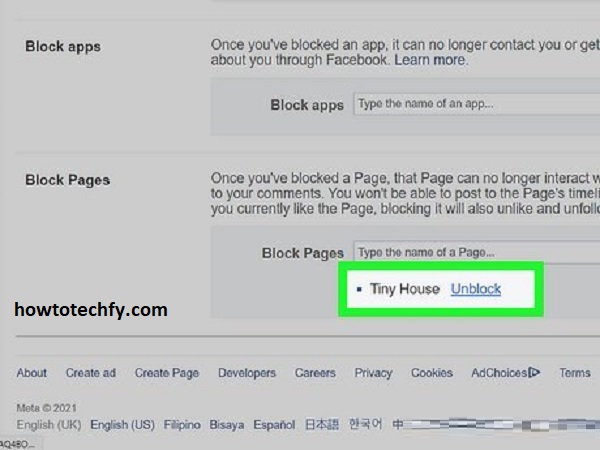
This method is quick if you already know the page you want to unblock, and it saves you from navigating through settings.
3. Unblock a Page via Facebook Mobile App
If you’re using the Facebook mobile app, you can unblock a page directly from the app with just a few taps. The process is similar to the desktop method but optimized for mobile users.
Step-by-Step Instructions:
- Step 1: Open the Facebook app on your phone.
- Step 2: Tap the menu icon (three horizontal lines) in the top-right corner.
- Step 3: Scroll down and tap on Settings & Privacy, then tap Settings.
- Step 4: Under the Privacy section, select Blocking.
- Step 5: In the Block Pages section, find the page you want to unblock.
- Step 6: Tap Unblock next to the page you want to remove from your block list. Confirm the action when prompted.
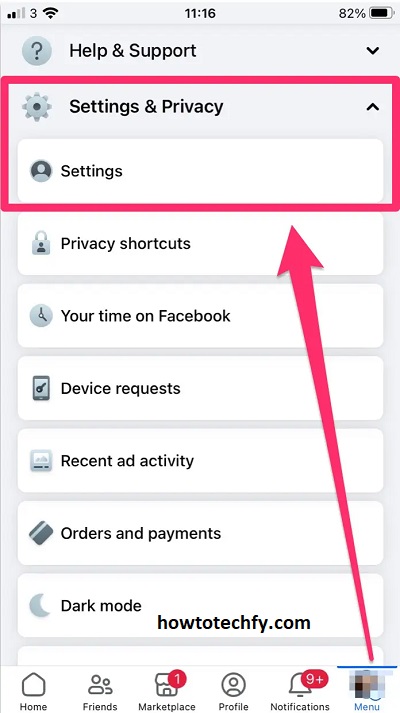
The app provides a simple and fast way to manage blocked pages directly from your mobile device.
4. Unblock a Page Using Your Activity Log
If you’re looking for a more detailed and specific way to unblock a page, you can use your Activity Log to view and manage your interactions, including blocked pages. This is useful for finding pages you’ve blocked over time and unblocking them in one place.
Step-by-Step Instructions:
- Step 1: On Facebook’s desktop version, click the downward arrow in the top-right corner and go to Settings.
- Step 2: From the left sidebar, click on Your Facebook Information, then select Activity Log.
- Step 3: In the Activity Log, click on Filter in the left sidebar.
- Step 4: Choose Blocked Pages from the filter options. You’ll now see a list of pages you’ve blocked.
- Step 5: Find the page you want to unblock and click Unblock next to it.
- Step 6: Confirm that you want to unblock the page, and you’re all set!
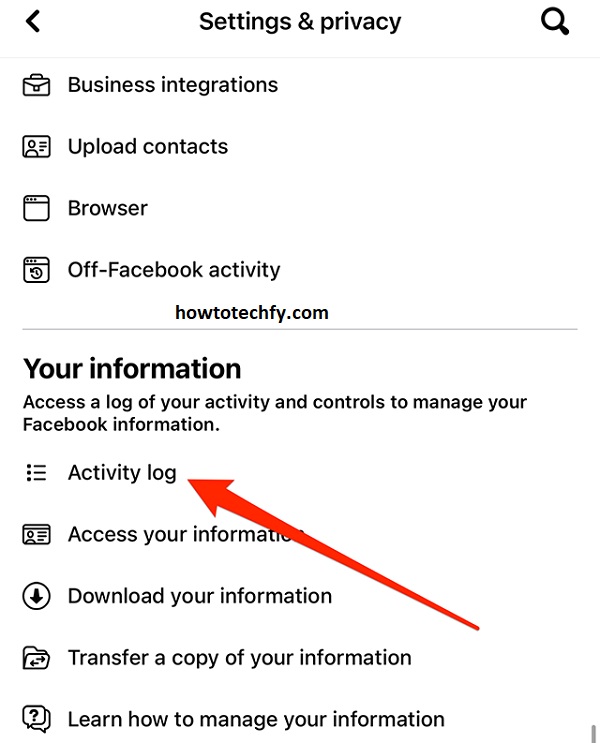
This method gives you a comprehensive view of your blocked pages and allows you to easily manage them.
FAQs: How to Unblock a Page on Facebook
1. Why would I block a page on Facebook?
You may block a page on Facebook for various reasons, such as unwanted content, spam, or because you no longer wish to follow the page. Blocking prevents the page from interacting with you, such as showing up in your feed or sending notifications.
2. Can I unblock a page on Facebook at any time?
Yes, you can unblock a page on Facebook at any time. Once unblocked, you can follow or interact with the page again, just like before it was blocked.
3. How do I know if I have blocked a page on Facebook?
If you’ve blocked a page, you will not see its content in your feed, and you won’t be able to interact with it (e.g., liking or commenting on posts). If you try to visit the page, it might show a message saying you’re blocked or no longer able to follow it.
4. What happens when I unblock a page on Facebook?
When you unblock a page on Facebook, you will be able to see its posts in your feed again and interact with the page (like or comment on posts). Unblocking does not automatically make you a follower of the page, so you will need to follow it again if you want to receive updates.
5. Can I unblock a page from my mobile device?
Yes, you can unblock a page directly from the Facebook mobile app. Just follow the same steps through the Settings & Privacy menu, navigate to Blocking, and uncheck the page you want to unblock.
6. Can I block or unblock a page on Facebook from my Facebook business account?
Yes, if you manage a business account or Facebook page, you can block and unblock other pages in the same way. The process is similar whether you’re using a personal or business account.
7. Will I be notified when a page is unblocked?
No, Facebook does not notify the page owner when you unblock them. The change is private to you, and the page owner won’t be alerted that you’ve unblocked them unless you choose to interact with their content again.
8. Can I unblock multiple pages at once?
Currently, Facebook does not allow you to unblock multiple pages at once. You need to unblock each page individually, either through your Settings, the Activity Log, or by visiting the page directly.
9. If I unblock a page, will it automatically follow me again?
No, unblocking a page doesn’t automatically make you a follower again. You will need to visit the page and click the Follow button if you want to receive updates from it in your feed.
10. Will unblocking a page show up in my activity feed?
Unblocking a page does not show up in your activity feed. It is a private action, so your friends or followers will not be notified unless you engage with the page publicly after unblocking it.
11. Can I unblock a page if I can’t find it in the search?
If you can’t find a page after unblocking it, it’s possible that the page has been removed or deactivated. You can check by navigating to the Activity Log or the Block Pages section of your Facebook settings to see if the page is listed there.
Conclusion
Unblocking a page on Facebook is a simple process that can be done in multiple ways, whether through your settings, the page itself, or your activity log. Whether you accidentally blocked a page or simply want to reconnect, following these easy steps will help you re-engage with content you care about. Just remember that once a page is unblocked, you can begin interacting with it again, from liking posts to receiving updates and notifications.