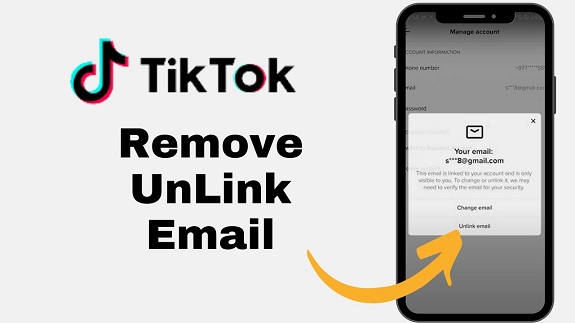TikTok has become one of the most popular social media platforms worldwide, with millions of users creating, sharing, and watching short-form videos daily. As part of your TikTok experience, your account is usually linked to an email address for easier access and security. However, there may come a time when you want to unlink your Gmail account and add a new email address to your TikTok profile. Whether you’ve switched to a different email provider or want to update your login details, the process is simple and quick. In this article, we’ll guide you through the necessary steps to unlink your Gmail and update your email address on TikTok.
Step 1: Open TikTok and Go to Your Profile
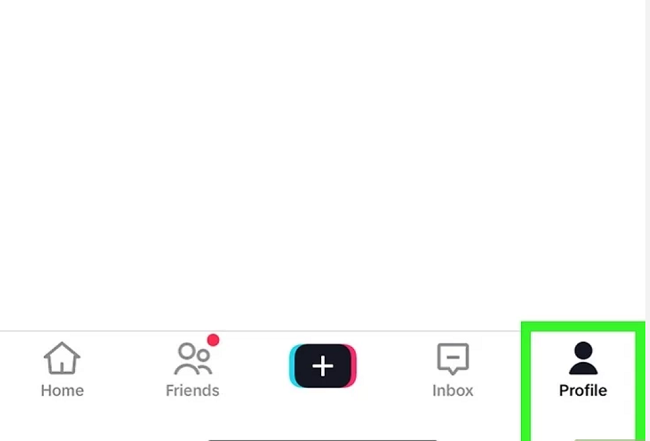
The first step is to open the TikTok app and navigate to your profile.
- Open the TikTok app: Launch the TikTok app on your mobile device. If you haven’t downloaded it yet, you can find it on the App Store (for iPhone) or Google Play Store (for Android).
- Go to your profile: Once the app is open, tap the Profile icon located in the bottom-right corner of your screen. This will take you to your account’s profile page, where you can manage various account settings.
Step 2: Access Settings and Privacy
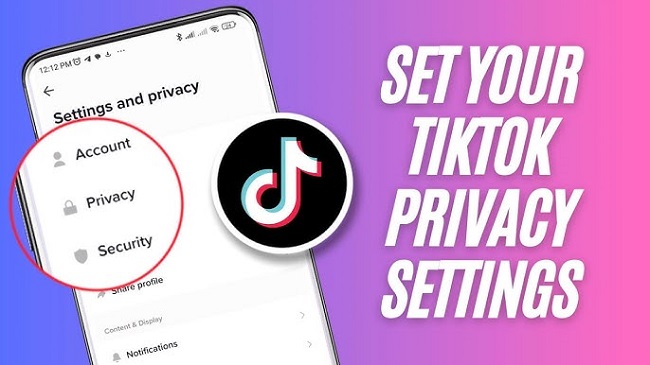
Once you’re on your profile page, it’s time to navigate to your account settings.
- Tap on the three horizontal lines: In the top-right corner of your profile screen, you’ll see three horizontal lines. These lines represent the menu button. Tap on it to access more options.
- Select Settings and Privacy: From the drop-down menu that appears, tap on Settings and Privacy. This will take you to a new menu where you can adjust account settings, privacy settings, and other preferences.
Step 3: Manage Account Information
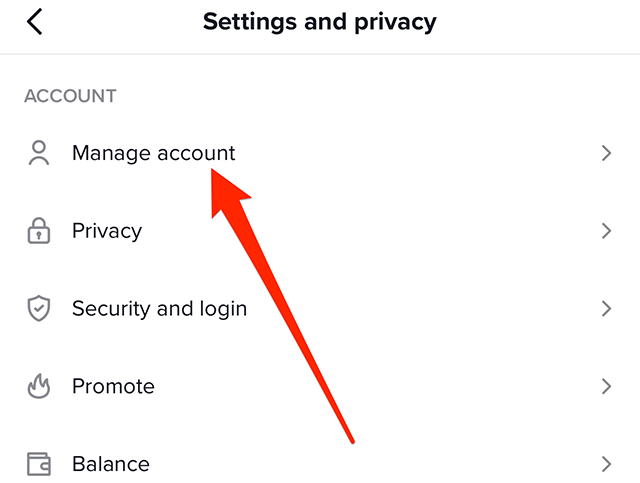
In this step, we’ll be managing the email address linked to your TikTok account.
- Go to Manage Account: Under the Account section, tap on Manage Account. This is where you can see your personal account information, including your linked email address, phone number, and more.
- Tap on Email: In the Account Information section, you should see your current email address listed under Email. Tap on it to make changes to your linked email.
Step 4: Change Your Email Address
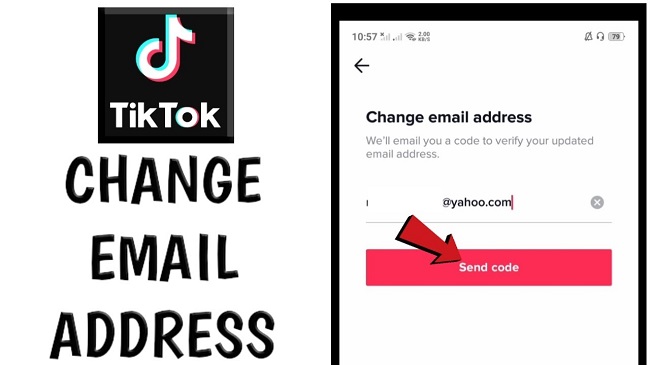
Now that you’ve accessed your email settings, it’s time to unlink your Gmail and add a new email address. Follow the steps below to complete this process.
- Enter your current password: TikTok will prompt you to enter your account password for verification purposes. This is a security measure to make sure it’s really you making changes to the account.
- Update your email: Once your password is verified, you can enter the new email address you want to associate with your TikTok account. Whether you’re switching from Gmail to another service like Yahoo, Outlook, or even a custom domain, simply type in the new email address.
- Check your new email: TikTok will send a verification email to the new address you entered. Open your email inbox and look for an email from TikTok. It should contain a verification link or code.
- Confirm your new email: Click on the link provided in the email to verify that you own the new email address. Once you click the link, TikTok will update your account to reflect the new email address.
Step 5: Unlink Your Gmail (Optional)

At this point, your Gmail address will no longer be the primary email linked to your TikTok account. If you want to completely remove it from your account:
- Your Gmail will be unlinked automatically once the new email is successfully added and verified.
- If you want to make additional changes, such as updating your phone number or changing other security settings, you can do so from the same Manage Account section.
Step 6: Log Out and Verify Changes

It’s important to verify that everything is working correctly after you’ve changed your email address.
- Log out of TikTok: To ensure that the update is successful, log out of your TikTok account. Tap on your profile, then tap the three horizontal lines in the top-right corner, and select Log Out from the settings menu.
- Log back in using your new email: After logging out, log back into TikTok using your new email address and password. This will confirm that your email update has been properly applied.
FAQs
1. How do I unlink my Gmail from TikTok?
To unlink Gmail, simply go to your TikTok profile, navigate to Settings > Manage Account > Email, and replace your current Gmail with a new email address.
2. Can I change my TikTok email without losing my account?
Yes, changing your email address will not affect your account, as long as you verify the new email.
3. What if I don’t have access to my Gmail account anymore?
If you can’t access your Gmail account, you may need to recover your Gmail first. Once recovered, you can proceed to update your TikTok email.
4. Do I need to verify the new email?
Yes, TikTok will send a verification email to your new address, and you need to confirm it for the change to take effect.
5. Can I unlink Gmail and link a different email address?
Yes, you can link a different email address by following the steps to change your email under Manage Account.
6. How do I ensure the email change was successful?
After updating your email, log out of TikTok and log back in using your new email to confirm the update.
Conclusion
Unlinking your Gmail from TikTok and adding a new email is a simple process that can be done in just a few steps. By following the instructions in this guide, you can easily update your account details and maintain better control over your login credentials. Whether you’re looking to switch email providers or just update your TikTok account for security reasons, you can confidently make these changes at any time. Make sure to verify your new email to avoid any issues with accessing your account in the future.