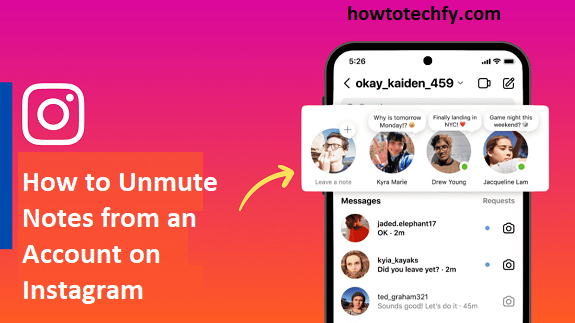Instagram is constantly evolving, and one of its more recent features is Notes—a way for users to share short, temporary messages with their followers. If you’ve muted notes from someone on Instagram, you might wonder how to unmute them. Whether it’s because you’re interested in seeing the updates again or you accidentally muted them, unmuting Notes is quick and easy. Here are three simple ways to unmute Notes from an account on Instagram.
1. Unmute Notes from Your Direct Messages (DMs)
The easiest way to unmute someone’s Notes on Instagram is directly through your Direct Messages (DMs). When you mute someone’s Notes, you don’t receive any notifications or see them in your activity feed, but you can easily reverse this decision by following these simple steps:
Steps to Unmute Notes from an Account on Instagram:
- Open Instagram: Launch the Instagram app on your mobile device and make sure you’re logged in to your account.
- Go to Direct Messages (DMs): Tap on the DM icon in the top-right corner of the home screen (it looks like a paper plane). This will take you to your list of conversations.
- Find the muted account: Scroll through your DM list and locate the conversation with the person whose Notes you’ve muted.
- Unmute the Notes: Open the conversation with that person. If you’ve muted their Notes, you will see a small icon indicating that the Notes are muted (typically a bell icon). Tap on the bell icon to unmute it.
- Done: Once you’ve tapped the bell icon, the Notes from that account will no longer be muted, and you’ll start receiving notifications again when they share a new Note.
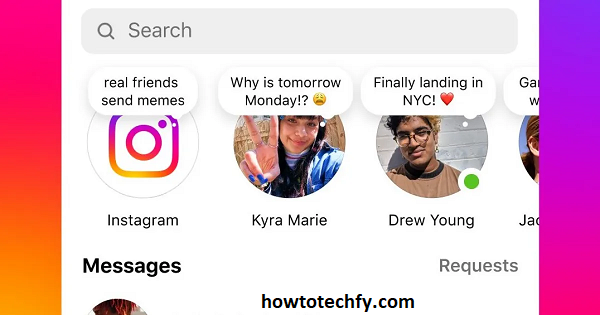
This is the most straightforward method to unmute Notes from an account and is ideal if you’re already interacting with that user via Direct Messages.
2. Unmute Notes from the Profile Page
If you can’t find the person in your DMs, or you prefer to adjust the mute settings directly from their profile, Instagram allows you to do so from the user’s profile page.
Steps to Unmute Notes from an Account’s Profile:
- Open Instagram: Make sure you have the Instagram app open on your phone and are logged into your account.
- Go to the User’s Profile: Use the search bar at the top of the screen to find the account you want to unmute. You can search by their name or username.
- Access the Menu: Once you’re on their profile page, look for the following button (next to their profile picture). Tap on it to open the options menu.
- Select ‘Mute’: In the menu, you’ll see an option called Mute. If their Notes are muted, you will see a check mark next to Mute Notes.
- Unmute Notes: Simply toggle off the Mute Notes option, and their Notes will no longer be muted. You’ll start seeing their Notes in your feed again, along with notifications when they share new ones.

By unmuting Notes directly from their profile, you can easily adjust your preferences for each individual account.
3. Unmute Notes Through the Activity Feed (Notifications)
If you’ve muted an account’s Notes but forgot to unmute them, you may notice that their Notes no longer appear in your activity feed. Instagram allows you to unmute Notes through your Activity Feed or Notifications as well.
Steps to Unmute Notes Through Your Activity Feed:
- Go to Activity Feed: Open Instagram and go to your Activity Feed (the heart icon at the bottom of the screen). This is where you’ll see notifications for likes, comments, and new Notes.
- Find the Muted Notes Notification: Scroll through the activity feed to find a notification from the account whose Notes you’ve muted. If the Notes are muted, you may see a message indicating that you won’t receive notifications for their Notes.
- Tap on the Notification: When you tap on the notification, it will take you to their profile.
- Unmute from the Profile: Once you’re on their profile, tap the Following button, select Mute, and uncheck the Mute Notes option.
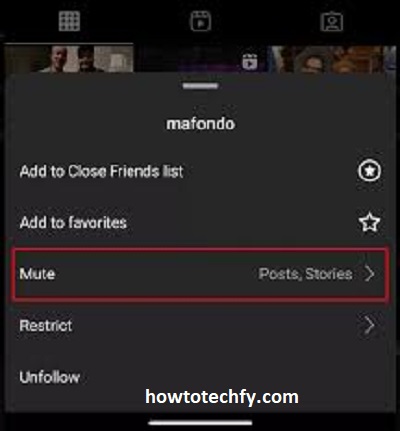
This method is particularly useful if you’ve already received a notification about a muted account’s Notes and want to quickly unmute them from within your activity feed.
Frequently Asked Questions (FAQs) About Unmuting Notes on Instagram
1. Why would I mute Notes on Instagram in the first place?
Muting Notes on Instagram allows you to reduce notifications from specific accounts without unfollowing or blocking them. This feature is particularly useful if you want to avoid seeing frequent updates from someone’s Notes without interrupting other aspects of your interaction with their content.
2. What are Instagram Notes?
Instagram Notes are short, temporary posts (up to 60 characters) that users can share with their followers. These notes appear at the top of the Direct Messages (DM) section and are visible to anyone you follow or who follows you back. Notes disappear after 24 hours.
3. Can I mute just Notes and not other posts from an account?
Yes, Instagram allows you to mute just the Notes from an account while still seeing their posts and stories. Muting Notes ensures you won’t be notified or see them in your feed, but other content from the account remains unaffected.
4. How can I tell if I’ve muted an account’s Notes?
If you’ve muted an account’s Notes, you won’t see their Notes in your activity feed or receive notifications about them. Additionally, you may see a small bell icon or indicator when you view their profile, indicating that their Notes are muted.
5. Can I unmute Notes from an account if I’ve already muted them?
Yes, you can easily unmute Notes from an account using any of the methods mentioned—through Direct Messages (DMs), their profile page, or your activity feed. Once unmuted, you’ll start receiving notifications and seeing their Notes again.
6. Does unmuting Notes affect other notifications from that account?
No, unmuting Notes will only affect your notifications for Notes. It won’t change other settings for posts, stories, or messages from that account. You’ll still receive notifications for those other activities unless you choose to mute them separately.
7. Do I need to follow someone to see their Notes?
Yes, you must follow someone to see their Notes. However, if you mute their Notes, you will no longer receive updates on their Notes even if you are still following them.
8. Can I mute and unmute Notes on Instagram from my desktop?
As of now, the ability to mute and unmute Notes is only available on Instagram’s mobile app. The desktop version of Instagram does not support managing Notes or muting specific features like Notes.
9. What happens if I mute an account’s Notes but continue following them?
If you mute someone’s Notes, you won’t see their Notes in your feed or receive notifications for them, but you will still be following them and can see their regular posts, stories, and other content.
10. Can I mute Notes for all accounts at once?
Instagram doesn’t currently offer a way to mute Notes for all accounts at once. Each account’s Notes must be muted individually. However, you can manage your notification preferences globally in the Settings menu under Notifications if you want to limit notifications for other activities like likes, comments, or direct messages.
By understanding how to mute and unmute Notes on Instagram, you can better control your feed and notifications, ensuring that you only see the content that matters most to you.
Conclusion
Unmuting Notes on Instagram is a simple process that can be done in several ways depending on your preference. Whether you prefer to unmute through Direct Messages, the user’s profile, or the activity feed, these methods are all effective for ensuring you stay updated with the Notes of accounts you care about. By following these easy steps, you can enjoy a customized Instagram experience while still receiving the content you want without missing out on important updates.