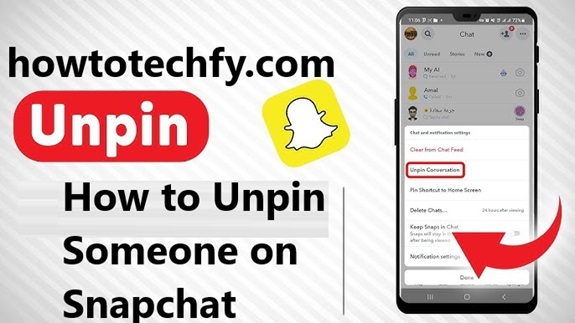Snapchat is a popular app for connecting with friends, sharing moments, and staying in touch through chats and stories. One of its useful features is the ability to pin a conversation. This feature lets you keep certain chats at the top of your list, making them easy to find, regardless of how frequently or recently you’ve messaged someone. But what happens when you no longer want a conversation pinned? Maybe the contact isn’t as relevant anymore, or you simply prefer a less cluttered chat interface.
In this article, we’ll explain everything you need to know about unpinning someone on Snapchat, step by step.
What Does Pinning on Snapchat Mean?
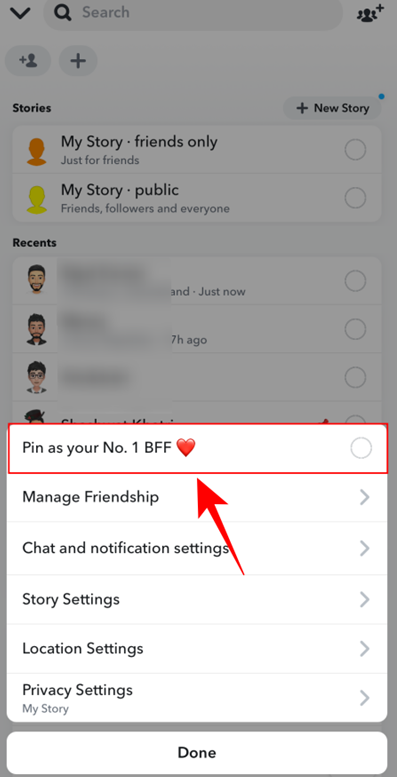
When you pin a conversation on Snapchat, it becomes “stuck” at the top of your chat list. This feature is handy if you want to prioritize certain contacts or groups, such as close friends or family. Snapchat indicates pinned conversations with an icon, usually a pushpin emoji or a customized emoji if you’ve set one.
However, your priorities might change, and it’s just as easy to unpin someone as it is to pin them. Let’s dive into the steps to remove a pinned chat.
How to Unpin Someone on Snapchat: Step-by-Step Guide
Here’s a detailed guide to unpinning someone on Snapchat:
Step 1: Open Snapchat and Access Your Chat List
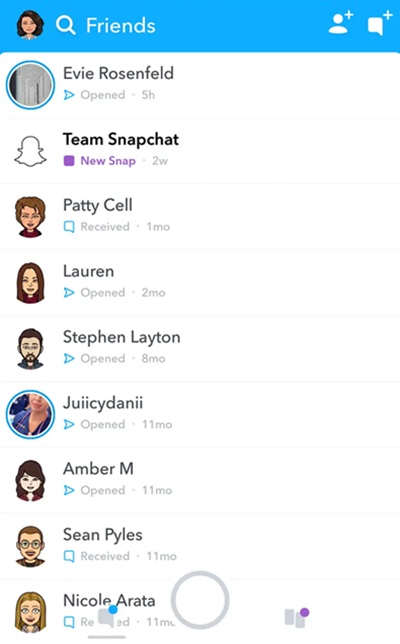
- Launch the Snapchat app on your device.
- Swipe right from the camera screen to open the chat interface, where all your conversations are listed.
Step 2: Identify the Pinned Chat

- Look for the conversation you’ve pinned. It will be at the top of your chat list and marked with a pushpin emoji or another emoji, depending on your settings.
- If you don’t see the pin, it’s possible the chat isn’t pinned, or your settings need reviewing.
Step 3: Press and Hold the Pinned Chat
- Tap and hold on the pinned conversation until a pop-up menu appears.
- The menu offers several options, such as muting notifications, clearing the conversation, and managing chat settings.
Step 4: Select “Chat Settings”
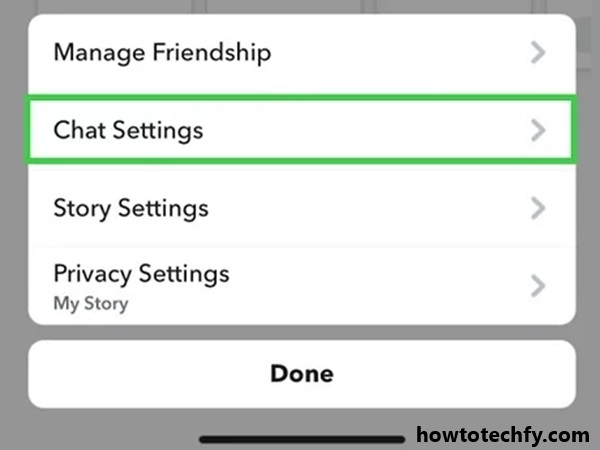
- In the pop-up menu, find and tap Chat Settings.
- This takes you to a new set of options specific to that conversation.
Step 5: Unpin the Conversation
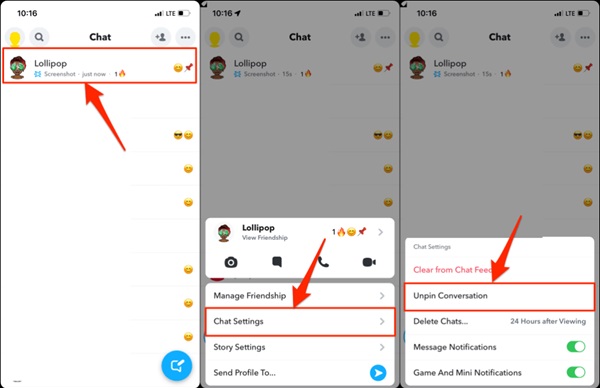
- Look for the option labeled Unpin Conversation and tap it.
- Once selected, the pin icon will disappear, and the conversation will return to its natural position in your chat list, ordered by the most recent activity.
Why Unpin Someone on Snapchat?
There are many reasons why you might want to unpin a contact or group on Snapchat:
- Changing Priorities: You no longer interact with the person or group as frequently as before.
- Reducing Clutter: Keeping too many pinned chats can make your chat list look overwhelming.
- Dynamic Organization: You prefer to see chats ordered naturally based on recent activity rather than manually organizing them.
Unpinning helps you streamline your Snapchat experience, making room for more relevant conversations at the top.
Customizing the Pinning Feature
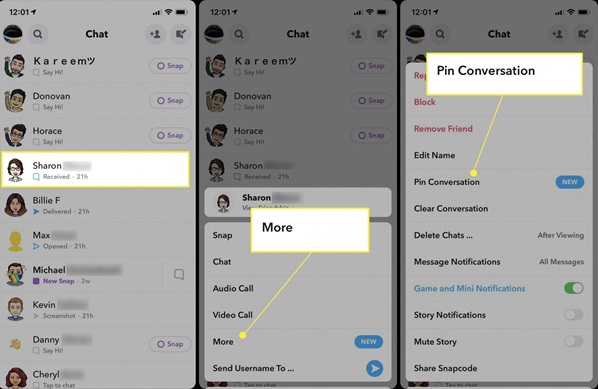
While unpinning is straightforward, it’s worth noting that Snapchat allows you to personalize your pinning experience.
- Custom Emojis: You can replace the default pushpin emoji with a different icon. To do this, go to Settings > Manage and select Friend Emojis.
- Flexible Pinning: You can pin or unpin chats as often as you like, depending on your current preferences.
These customization options give you greater control over how your chats are displayed.
FAQs About Pinning and Unpinning on Snapchat
1. Does Snapchat notify someone if I pin or unpin their chat?
No, Snapchat does not notify the other person when you pin or unpin their conversation. It’s a private feature for your convenience.
2. Can I pin more than one conversation at a time?
Yes, Snapchat allows you to pin up to three conversations simultaneously.
3. What happens to a pinned conversation when I unpin it?
Once you unpin a conversation, it returns to its usual position in the chat list, sorted by the most recent activity.
4. Can I re-pin a conversation after unpinning it?
Absolutely! You can follow the same steps to pin the conversation again if needed.
5. Can I customize how pinned chats appear?
Yes, Snapchat offers customization options like changing the emoji used for pinned chats. This can be done in the Manage Friend Emojis section under Settings.
Tips for Managing Your Snapchat Chats
To make your Snapchat experience smoother and more enjoyable:
- Review Your Chat List Regularly: Unpin conversations that are no longer relevant.
- Use Other Features: Features like Do Not Disturb and group muting can also help you declutter your app.
- Stay Organized: Limit the number of pinned chats to avoid clutter at the top of your list.
Conclusion
Unpinning someone on Snapchat is a quick and easy process that lets you declutter and reorganize your chat list according to your current priorities. Whether you’re making room for new conversations or simply prefer a dynamic chat interface, the unpin feature ensures you stay in control of your app experience.