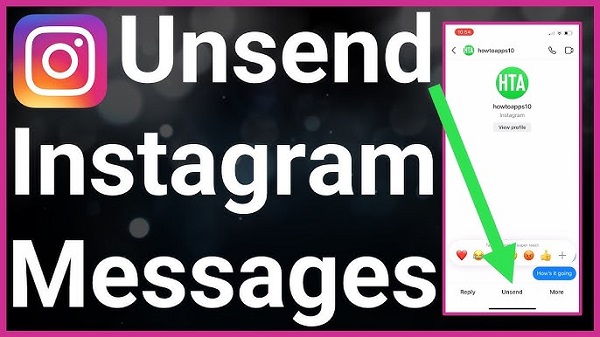Instagram’s messaging feature is great for staying connected, but mistakes happen. Maybe you sent a message to the wrong person, included a typo, or simply changed your mind. Fortunately, Instagram allows you to unsend messages. Here’s a detailed guide on 7 easy ways to unsend messages on Instagram, along with tips to prevent future errors.
1. Use the Built-in “Unsend” Option
Instagram offers a straightforward way to unsend messages in both individual and group chats.
- How to do it:
- Open the chat containing the message you want to unsend.
- Tap and hold the message.
- From the pop-up menu, select “Unsend”.
- The message will disappear from the chat for everyone involved.
This is the easiest and most effective method. However, note that while the message is deleted, the recipient may have already seen it or received a notification if they have alerts enabled.
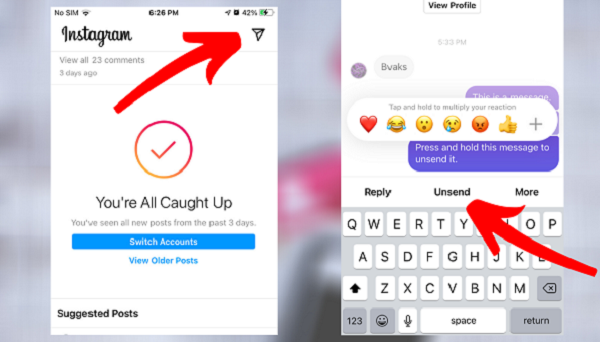
2. Unsend Multiple Messages
If you’ve sent several messages that you want to remove, Instagram currently doesn’t allow you to delete them all at once. You’ll need to unsend each one individually by repeating the steps above. While this can be time-consuming, it’s the only way to ensure all unwanted messages are removed.
3. Airplane Mode Trick (For Quick Action)
If you’ve sent a message by mistake and the recipient hasn’t seen it yet, acting quickly can help.
- How to do it:
- Immediately after sending the message, turn on Airplane Mode. This will disconnect your internet connection.
- Open Instagram, go to the chat, and tap and hold the message to select Unsend.
- Exit Instagram and reconnect to the internet.
This method prevents the message from being delivered in some cases, especially if it was sent in a low-signal area. However, this may not work if the message was already sent to the server.
4. Delete the Chat (From Your End)
While deleting the chat doesn’t unsend messages from the recipient’s end, it can help clear your view and avoid accidental references to previous conversations.
- How to do it:
- Open the conversation.
- Tap the three dots in the top-right corner.
- Select Delete Chat.
This action doesn’t remove the messages from the recipient’s chat, but it can be useful for personal organization or to minimize visibility on your side.
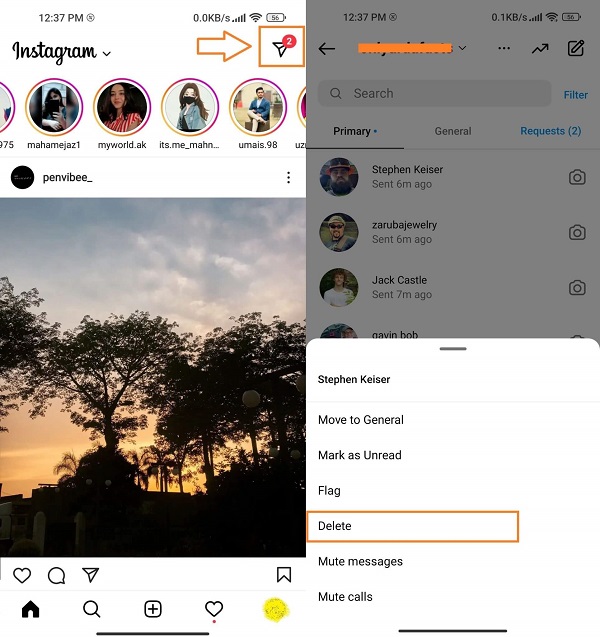
5. Temporarily Deactivate Your Instagram Account
If you’ve sent messages you regret and want to temporarily remove your presence, deactivating your account is an option.
- How to do it:
- Go to Settings > Account > Deactivate Account.
- Follow the prompts to temporarily deactivate your account.
When your account is deactivated, your messages may disappear or become unavailable to others. However, this is not a guaranteed method, as Instagram’s behavior in such cases varies. Reactivate your account later if needed.
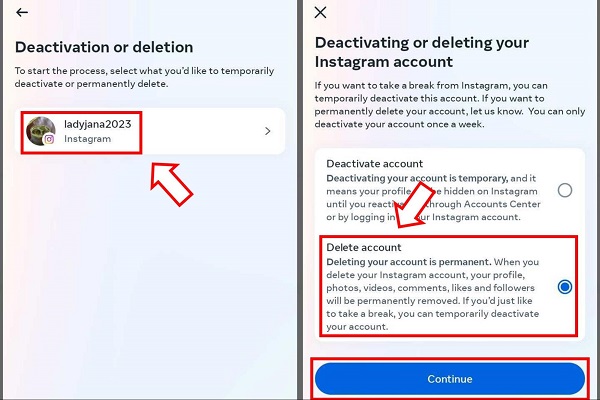
6. Unsending Messages via Instagram Web
If you’re using Instagram on a desktop or laptop, you can still unsend messages through the web interface.
- How to do it:
- Visit Instagram.com and log in to your account.
- Open Direct Messages from the top-right corner.
- Navigate to the conversation containing the message.
- Hover over the message, click the three dots, and select Unsend.
This method is convenient if you prefer typing on a larger screen or if you’re away from your phone.
7. Use Vanish Mode to Prevent Issues
Instagram’s Vanish Mode is a preventive feature designed for private and temporary conversations.
- How to do it:
- Swipe up in any chat to enable Vanish Mode.
- In Vanish Mode, all messages disappear once they’ve been seen and the chat is closed.
This feature is perfect for casual or sensitive conversations where you don’t want a permanent record. However, the recipient can still screenshot messages, so use it cautiously.
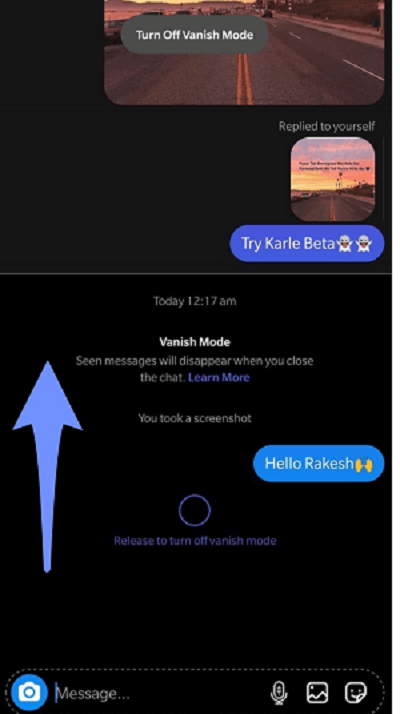
Pro Tips for Unsending Messages on Instagram
- Act Quickly: The faster you unsend a message, the lower the chances of it being seen or noticed in notifications.
- Avoid Abusing the Feature: Repeatedly unsending messages can raise suspicions or create misunderstandings in your conversations.
- Double-Check Before Sending: Proofread your messages, and confirm you’re sending them to the correct recipient to avoid needing to unsend them later.
FAQs: Unsending Messages on Instagram
1. What happens when I unsend a message on Instagram?
When you unsend a message, it is removed from the chat for both you and the recipient. However, the recipient may still have seen it if they had the chat open or received a notification.
2. Can the recipient still see the message after I unsend it?
If the recipient hasn’t opened the chat, they won’t see the message after you unsend it. However, if they have already read it or received a notification, unsending won’t erase their memory of it.
3. Is there a way to unsend multiple messages at once?
No, Instagram doesn’t currently allow you to unsend multiple messages simultaneously. Each message must be unsent individually by holding it and selecting “Unsend.”
4. Does unsending a message delete it permanently?
Yes, unsending removes the message from the chat for both you and the recipient. However, Instagram’s servers may retain a record for a limited time, typically for moderation purposes.
5. Can I unsend a message if the recipient is offline?
Yes, you can unsend a message at any time, whether the recipient is online or offline. If they haven’t seen it yet, they won’t be able to view it once it’s unsent.
6. Can I unsend messages on Instagram Web?
Yes, you can unsend messages using Instagram’s web platform. Log in, navigate to the chat, hover over the message, click the three dots, and select “Unsend.”
7. What is Vanish Mode, and how does it help?
Vanish Mode is a feature where messages disappear after they’ve been viewed and the chat is closed. Swipe up in any chat to enable it. It’s useful for temporary conversations but doesn’t prevent screenshots.
8. Does the other person know if I unsend a message?
The recipient won’t get a specific notification that you unsent a message, but if they noticed the message earlier or received a notification, they might realize it’s gone.
9. Can I recover an unsent message?
No, once you unsend a message, it cannot be recovered. Be sure before selecting the Unsend option.
10. Are there any risks of unsending messages?
While unsending removes the message from the chat, it might appear suspicious if done repeatedly. Additionally, notifications or screenshots can still capture your message before it’s unsent.
11. Can I unsend messages in group chats?
Yes, you can unsend messages in group chats. The process is the same as for individual chats: hold the message and select Unsend.
12. Does Instagram notify people when I unsend a message?
No, Instagram doesn’t send a notification when you unsend a message, but users may notice its absence in the conversation.
Conclusion
Mistakes in digital communication are common, but Instagram’s unsend feature makes it easy to recover from them. Whether you use the built-in Unsend option, leverage tools like Vanish Mode, or resort to account deactivation for extreme cases, these 7 easy methods ensure you can maintain control over your conversations. By acting quickly and following these steps, you can minimize embarrassment and keep your Instagram interactions smooth.