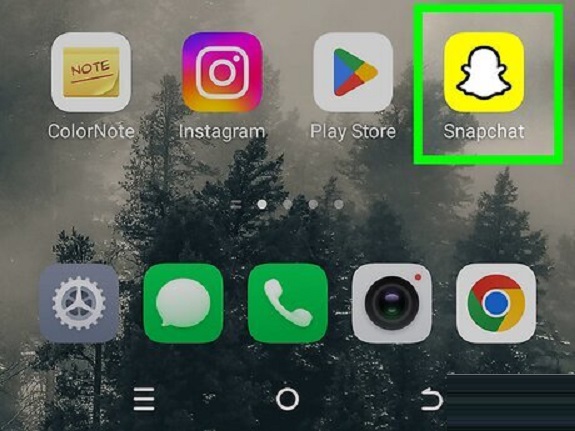Snapchat, known for its ephemeral messages and photos, offers various features to enhance your experience. One of the most popular features is the ability to set a time limit on how long your photos can be viewed. This feature adds a sense of urgency and privacy, as recipients can only see the photo for a short duration. Whether you’re sharing a snap with a friend or posting to your story, setting a time limit can make your snaps more interactive and personal.
Here’s a step-by-step guide on how to use the Snapchat time limit feature on your photos:
1. Capture or Select Your Photo
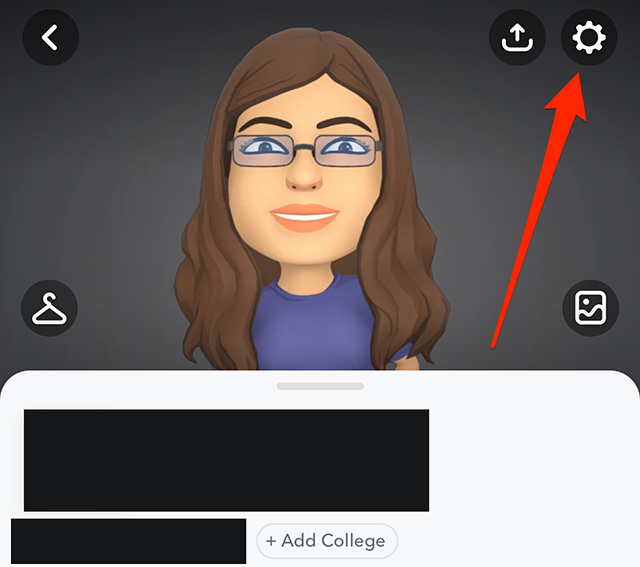
First, open the Snapchat app on your phone. To start, either take a new photo by tapping the circular capture button or select a photo from your gallery by swiping up to access Memories. You can choose any photo or video you’d like to send or post.
2. Customize Your Snap
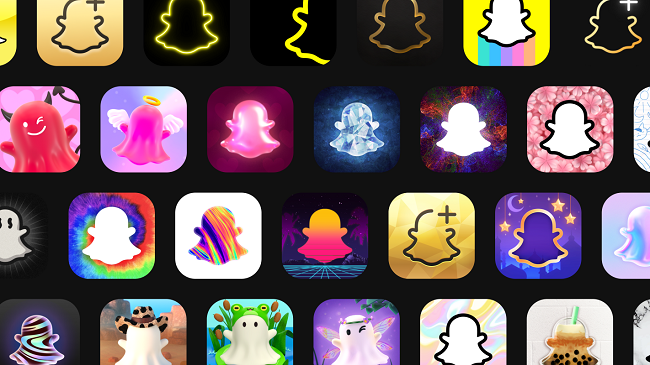
Once you’ve captured or selected your photo, you can customize it using various tools provided by Snapchat. You can add text, stickers, drawings, or even use filters. This is the time to get creative and make your snap stand out before adjusting the time limit.
3. Adjust the Time Limit
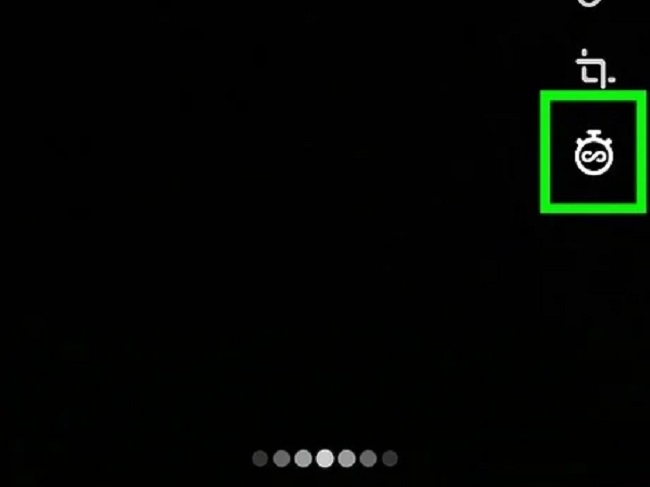
Now comes the fun part—setting the time limit. Follow these steps:
- After customizing your photo, tap on the timer icon at the bottom of the screen (it looks like a clock).
- A slider will appear with options for how long your photo will be visible to the recipient.
- You can choose from options ranging from 1 second to 10 seconds, or even set it to infinity (which means the snap will remain visible until the recipient manually closes it). If you want the photo to disappear quickly, adjust the slider to a shorter duration, like 1 or 3 seconds.
This feature adds a layer of privacy to your snaps, as the recipient won’t be able to revisit the photo after it disappears.
4. Send Your Snap
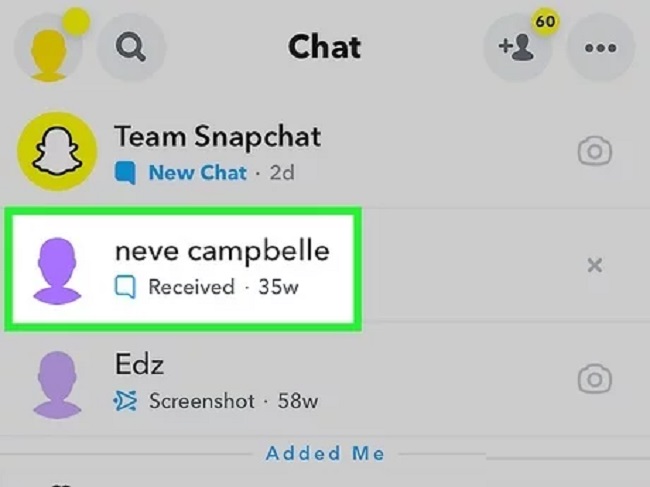
Once you’ve selected your preferred time limit, you can proceed to send the photo. Tap the send button (an arrow icon) and choose the recipient from your contacts or send it to your story. Your friend or followers will only have the allotted time to view the photo before it disappears.
5. Time Limit for Snapchat Stories
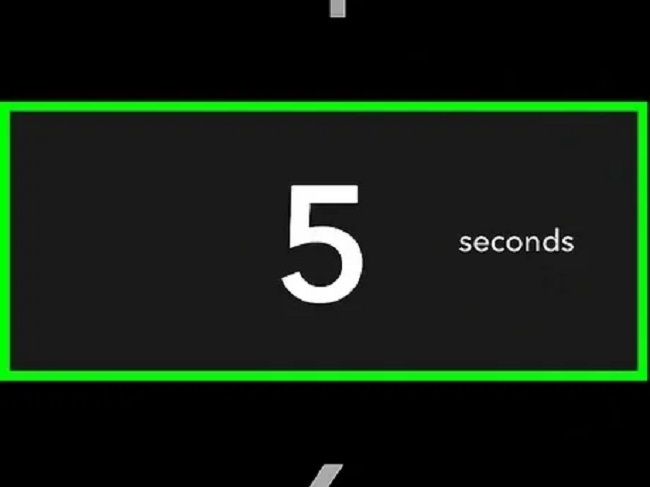
If you want to apply the time limit feature to your Snapchat Story, the process is slightly different:
- Create a snap as usual.
- Before posting, adjust the time limit slider.
- Once you’ve chosen the time limit, post the snap to your story. Remember that Snapchat Stories are usually available for 24 hours, but with the time limit feature, you control how long viewers can engage with each individual snap within that story.
6. Managing Sent Snaps
If you’ve sent a snap with a time limit and the recipient hasn’t opened it in time, they will not be able to view it once the time has expired. If they open the snap during the set time limit, it will disappear after the allotted duration. There’s no way to recover or extend the time once the photo has disappeared, so be sure to set an appropriate limit based on how long you want people to view it.
Tips for Using the Snapchat Time Limit Feature
- Experiment with timing: For more engagement, try setting a shorter time limit (like 1 or 3 seconds) to create urgency, or go for a longer limit for snaps that require more time to appreciate.
- Send teaser snaps: Use the time limit feature to send sneak peeks or teasers for something you’ll reveal later. The limited time can increase curiosity.
- Privacy: The time limit feature is ideal for sending photos you don’t want recipients to keep or dwell on. It’s perfect for casual or fun snaps with friends without the pressure of them being saved or shared.
Why Use the Snapchat Time Limit Feature?
- Privacy: Once a snap has expired, it’s gone for good, helping to maintain a level of privacy.
- Exclusivity: Limiting the viewing time on your snaps adds exclusivity. The recipient only has a short time to view the photo, making the interaction more fleeting and fun.
- More interactive experience: By controlling how long a snap is available, you encourage immediate reactions or quick conversations, making the whole experience more dynamic.
FAQs
1. What is the Snapchat Time Limit Feature?
The Snapchat time limit feature allows you to set a specific amount of time that your photo or video will be visible to the recipient. Once the time limit expires, the snap disappears, ensuring privacy and a more ephemeral experience.
2. How do I set the time limit on my photo?
To set the time limit:
- Capture or select a photo.
- Tap the timer icon (a clock) on the screen.
- Use the slider to choose how long the recipient can view the snap (from 1 second to 10 seconds).
- After adjusting, send the snap as usual.
3. Can I change the time limit after sending the snap?
No, once the snap is sent, you cannot change the time limit. The time duration is set when you send it, and the recipient will only have that time to view it.
4. What happens if the recipient doesn’t open the snap in time?
If the recipient doesn’t open the snap within the set time limit, they won’t be able to view it at all. The snap will disappear automatically after the timer expires.
5. How long can the time limit be?
The time limit can be set anywhere from 1 second to 10 seconds. If you want the snap to stay visible indefinitely, you can choose the infinity option, meaning the recipient can view the snap until they manually close it.
6. Can I use the time limit feature on my Snapchat Story?
Yes, you can use the time limit feature for individual snaps within your Story. When posting to your Story, simply adjust the time limit before adding the snap. However, Snapchat Stories themselves are still visible for 24 hours, but each snap in the story will respect the time limit you set.
7. Can I view a snap after the time limit has expired?
No, once the time limit expires, the snap is gone and cannot be viewed again. Snapchat doesn’t allow you to recover or extend the viewing time after it disappears.
8. How can I ensure my snap doesn’t get saved?
The time limit feature ensures that your snap disappears once viewed. However, keep in mind that if a recipient takes a screenshot or screen recording before the snap disappears, they can save it. To prevent this, you can remind them not to take screenshots or use the “Clear Chats” feature for added privacy.
9. Can I see if someone took a screenshot of my snap?
Yes, Snapchat notifies you if someone takes a screenshot of your snap, even if it was set to a time limit. This provides transparency about whether your snap was saved.
10. Does the time limit feature affect video snaps?
Yes, the time limit feature works on both photo and video snaps. You can set a viewing duration for video snaps the same way you would for photos, from 1 second to 10 seconds.
11. Can I use the time limit feature on group chats?
Yes, you can set the time limit for snaps sent in group chats as well. Each person in the group will see the snap for the designated time, and it will disappear once the timer runs out.
12. Why is the time limit feature important for privacy?
The time limit feature is ideal for those who want to share fleeting moments while keeping their snaps private. Since the photo disappears after a short time, it adds a layer of security, ensuring that recipients can’t save or dwell on the content.
13. Can I see how long a recipient viewed my snap?
Snapchat doesn’t show exactly how long someone viewed your snap. However, you can see if they opened it within the time limit. Once the time expires, the snap is no longer accessible, so there’s no need to worry about it being viewed after the set duration.
Conclusion
The Snapchat time limit feature is a great way to enhance your photo-sharing experience by offering more control over how long your snaps stay visible. It adds a fun and private element to your snaps, whether you’re sharing personal moments or playful pictures with friends. With the ability to adjust the viewing duration from a few seconds to infinity, you can tailor your snaps to fit any situation, making them as fleeting or lasting as you want.