TikTok is one of the most popular social media platforms worldwide, offering a range of creative tools for users to express themselves. One of the most engaging features TikTok offers is the Stitch feature, which allows you to clip and combine scenes from other users’ videos into your own. This can be a fun way to interact with content, respond to viral trends, or create something entirely unique.
In this step-by-step guide, we’ll walk you through how to use TikTok’s Stitch feature, from understanding what it is to posting your own stitched video. Let’s dive in!
What is TikTok’s Stitch Feature?

The Stitch feature enables you to take a part of another user’s video (up to 5 seconds) and combine it with your own footage. This feature allows for creative collaborations, reactions, and even remixing of content in a fun and engaging way. It’s also an excellent tool for replying to videos, adding commentary, or adding your own twist to trending content.
TikTok gives creators the ability to stitch any video that has enabled the feature, giving you access to a wide range of content to work with.
Step 1: Make Sure Stitch is Enabled On Tiktok
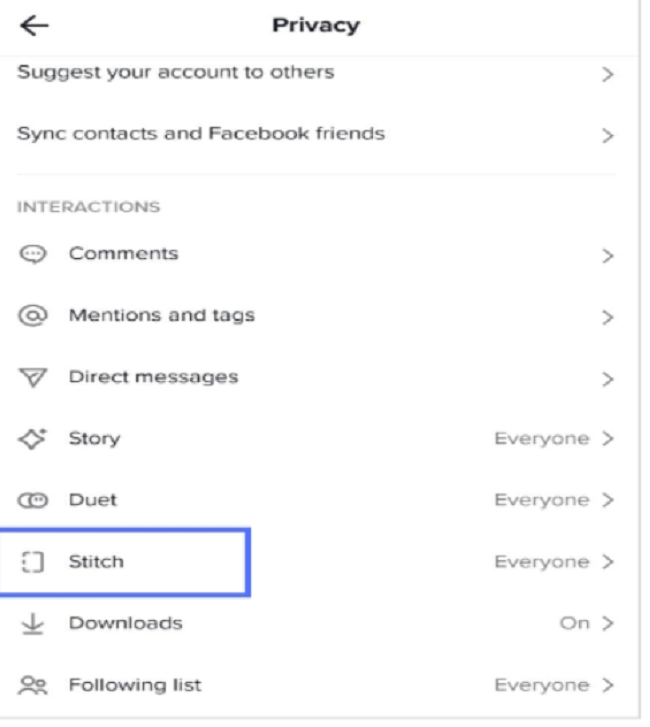
Before you start stitching, you need to ensure that the video you want to use has Stitch enabled. Not all TikTok creators allow their videos to be stitched. If a creator disables this feature, you won’t be able to use their video for your own content.
Here’s how to check if a video is eligible for Stitch:
- Tap on the video you want to use.
- Look for the three dots (ellipses) on the right-hand side of the screen.
- If the Stitch option is available, you’ll see it in the list of actions below the video.
If the Stitch option isn’t available, it means the creator has disabled it for that video.
Step 2: Find the Video You Want to Stitch On TiktOK
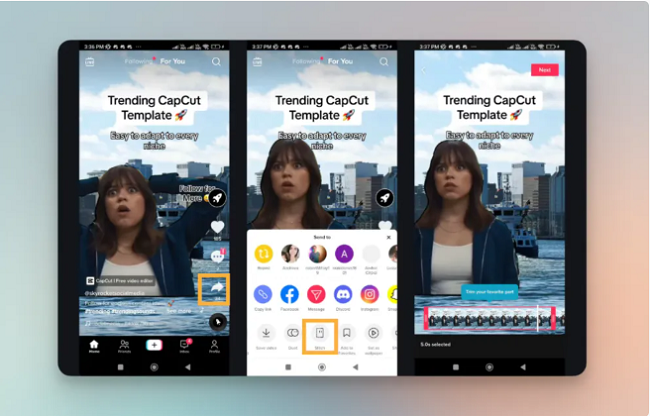
Now that you know how to check whether a video can be stitched, it’s time to find the one you want to use. The best part about TikTok’s Stitch feature is that you can choose any public video that suits your needs. Whether it’s a funny reaction video, a tutorial, or something viral, there’s endless inspiration to choose from.
Use TikTok’s search bar or explore the “For You” page to find content that resonates with you. Once you find the video, make sure it’s something you’d like to collaborate with or respond to.
Step 3: Start Stitching Your Video On Tiktok
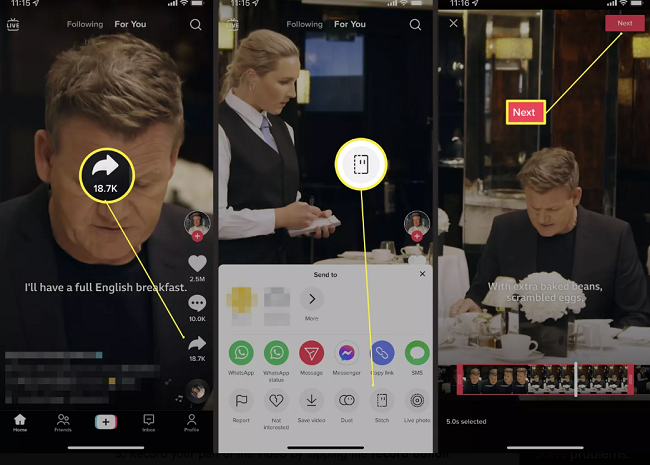
To create a stitched video, follow these steps:
- Select the Video: When you find the video you want to stitch, tap on the Share icon (arrow icon on the right side of the screen).
- Tap on ‘Stitch’: If the video is eligible, you’ll see the Stitch option in the list of actions.
- Choose Your Clip: After tapping Stitch, you’ll be able to select a part of the video you want to use. The segment must be no longer than 5 seconds.
- Record Your Response: Once you’ve selected your clip, TikTok will prompt you to record your own footage. You can choose to record immediately, or you can upload a pre-recorded video. Use this time to add your own unique input, whether it’s a reaction, commentary, or creative twist.
- Edit Your Stitch: After recording, you can use TikTok’s in-built editing tools to enhance your video. You can add effects, music, filters, text, or even adjust the timing to ensure that your stitched video flows seamlessly.
Step 4: Add a Caption and Hashtags
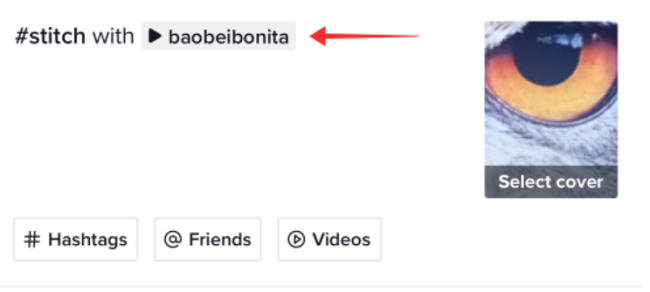
Before posting your stitched video, take a moment to add a caption. This is where you can explain your video, add any necessary context, or even engage viewers with a call to action. Hashtags are important for discoverability, so be sure to include relevant ones to help your video reach a broader audience. Consider using popular or trending hashtags, especially if you’re participating in a challenge or trend.
Step 5: Post Your Stitched Video
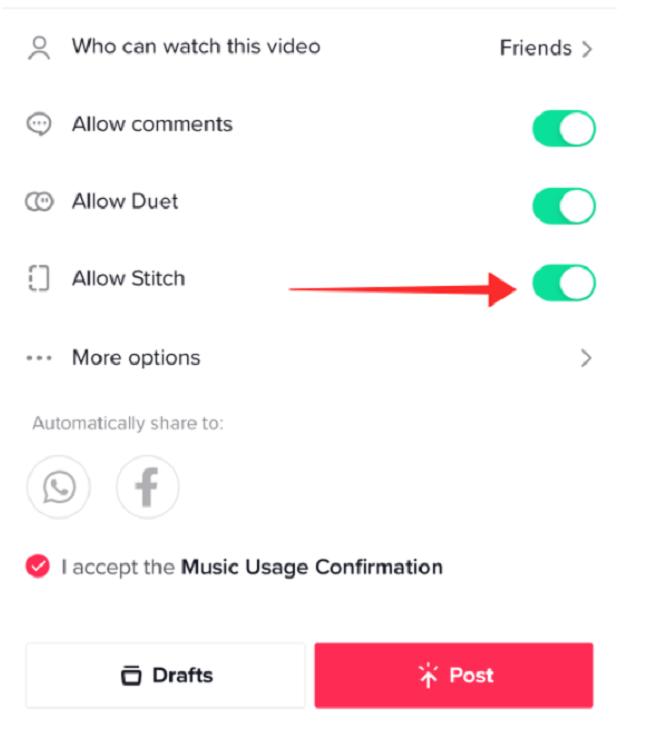
Once you’re satisfied with your video, it’s time to post! Simply tap the Post button and your stitched video will be uploaded to your profile. The original creator will be credited automatically in the video, and viewers can tap on the original video to see where your clip came from.
Tips for Creating Engaging Stitched Videos
- Be Creative: The Stitch feature is all about creativity. Don’t just replicate what others have done—add your own unique twist. Whether it’s through humor, commentary, or a visual effect, make sure your video stands out.
- Respect Other Creators: Always remember to give credit to the original creators by following TikTok’s guidelines. Stitching should be a fun way to collaborate, not to plagiarize or take content without permission.
- Use Stitch for Trends: If you’re looking for exposure, jumping on trending topics with a stitched video can help increase your chances of going viral. Trends on TikTok evolve quickly, so be ready to stitch relevant content and make it your own.
- Engage with Followers: Respond to comments or questions in a stitched video. This is a great way to directly engage with your followers and build a sense of community.
FAQs
What is the Stitch feature on TikTok?
- The Stitch feature allows you to clip a segment (up to 5 seconds) from another user’s video and combine it with your own video. This allows for creative responses, collaborations, or remixes of existing content.
How do I know if a video is eligible to be stitched?
- To check if a video can be stitched, look for the three dots on the right side of the video. If the Stitch option appears in the menu, the video is eligible. If the option isn’t there, the creator has disabled it.
How long can the clip I stitch be?
- The segment you choose to stitch must be no longer than 5 seconds. TikTok restricts the length to encourage creativity and ensure fair use of other creators’ content.
Can I stitch a private video?
- No, you can only stitch videos that are public. Private videos are not accessible for stitching by other users.
Can I use a Stitch to create a duet or response?
- While both features—Stitch and Duet—allow you to respond to another user’s video, they work differently. A Stitch combines a clip from someone else’s video with your own recording in a single, edited video. A Duet places two videos side by side and lets you interact in real time.
Do I need permission from the original creator to use their video in a Stitch?
- TikTok allows users to create stitched videos with any public content, but it’s always a good idea to credit the original creator in your caption or video. It’s also important to respect others’ creative work and not to use their content in ways they may find inappropriate.
Can I edit the video after stitching it?
- Yes! After you’ve recorded your response to the stitched clip, TikTok provides a range of editing tools. You can add text, music, filters, effects, and more to personalize your video.
How can I make my stitched video stand out?
- Be creative! Add your own unique spin to the video, whether it’s through humor, commentary, or adding visual effects. Engage with trending topics, and use popular hashtags to increase visibility.
Can I stitch multiple videos together?
- No, the Stitch feature only allows you to clip and use one video at a time. However, you can use multiple Stitch videos in the future or create a longer video by stitching several videos across different posts.
Conclusion
TikTok’s Stitch feature opens up endless possibilities for creative expression and interaction. Whether you’re responding to a viral video, adding commentary to a trend, or remixing content in a fun way, the Stitch tool is a fantastic way to collaborate and engage with the TikTok community. Follow this guide, experiment with different ideas, and you’ll be creating unique, engaging content in no time! Happy stitching!

