Facebook Marketplace is a popular feature that allows users to buy and sell items locally. If you’re looking to declutter your home, find great deals, or connect with local buyers and sellers, Facebook Marketplace is an easy platform to use on your Android device. In this guide, we’ll walk you through 5 simple ways to use Facebook Marketplace effectively on your Android phone.
1. Access Facebook Marketplace on Your Android Device
To begin using Facebook Marketplace, you need to access it via the Facebook app on your Android device. Here’s how to get started:
- Open the Facebook app on your Android phone.
- On the main screen, tap on the Marketplace icon. This is usually represented by a storefront icon located at the top or bottom of the screen, depending on your version of the app.
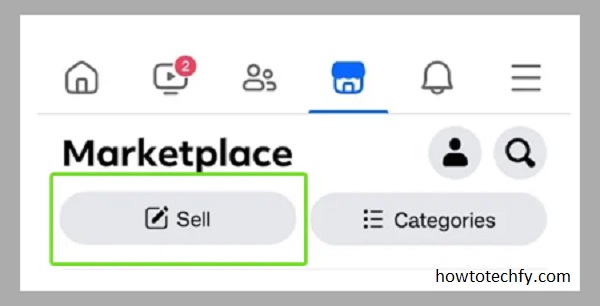
If you can’t find the Marketplace icon, you may need to update your Facebook app to the latest version, as Marketplace is not available in all regions or for all users.
2. Browse Items for Sale
Once you’re on the Marketplace homepage, you can easily browse through items that are listed for sale in your area. Here’s how to filter and find items you’re interested in:
- Search for Items: At the top of the Marketplace screen, you’ll see a search bar. You can type in keywords to search for specific items (e.g., “furniture,” “electronics,” or “clothing”).
- Filter Results: Use the filters to narrow down your search. You can filter by category (such as “Home Goods,” “Vehicles,” “Electronics”), price range, or condition (new or used).
- Location: Facebook Marketplace will show items based on your current location. If you want to search in a different location, tap on the Location filter to enter a specific city or area.
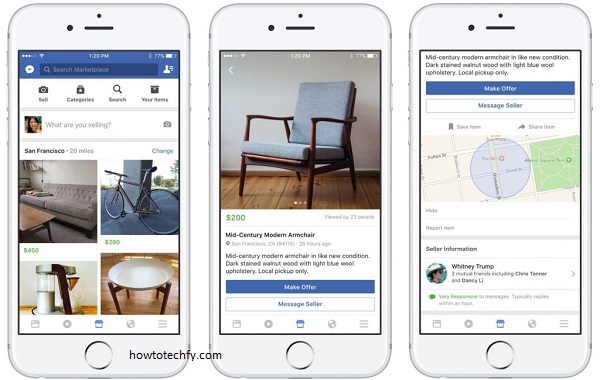
3. Post an Item for Sale
Selling on Facebook Marketplace is straightforward. Here’s how you can list an item for sale:
- Tap the Sell button (usually found at the top or bottom of the Marketplace screen).
- Choose the Category of the item you want to sell (e.g., “Furniture,” “Clothing,” “Toys”).
- Add a Title, Description, and Price for your item.
- Upload Photos of your item. You can take pictures directly from the app or upload existing photos from your phone gallery.
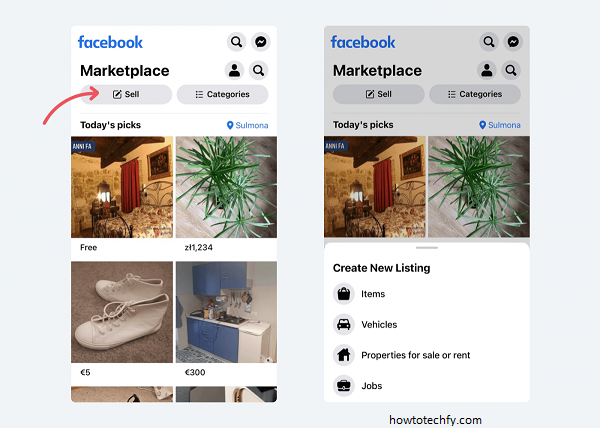
- Choose your Location so buyers in your area can see the listing.
- Once you’ve filled in the details, tap Post to list your item.
After posting, your item will be visible to people in your area, and interested buyers can contact you directly.
4. Communicate with Buyers and Sellers
Facebook Marketplace makes it easy to chat with potential buyers or sellers directly. To communicate:
- Go to your Marketplace notifications (found under the “Messages” icon) to view messages from interested buyers or sellers.
- Tap on a message to open a chat window. You can discuss details such as price, condition, and pick-up or delivery options.
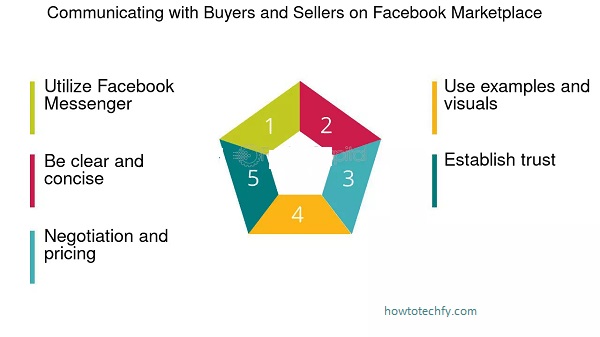
To respond to a message, simply type your reply in the chat box. You can also use voice messages, photos, or links to share more information about the item.
5. Manage Your Marketplace Listings
Once you’ve posted an item for sale, you may want to edit the listing or mark it as sold. Here’s how to manage your items:
- Go to Marketplace, then tap on your Profile icon.
- You’ll see a list of all your current and past listings.
- To edit an active listing, tap on the item, then select Edit to change the details (such as price or description).
- Once the item is sold, tap Mark as Sold to update the listing and let others know it’s no longer available.
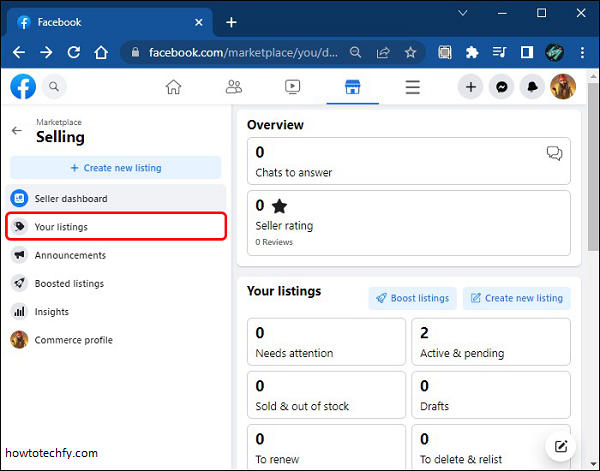
Additionally, you can delete a listing if you no longer wish to sell the item or if it didn’t sell within a reasonable timeframe.
FAQs
1. What is Facebook Marketplace?
Facebook Marketplace is a feature within the Facebook app that allows users to buy and sell items locally. It provides a platform for individuals to list items they want to sell and browse items listed by others in their area.
2. How do I access Facebook Marketplace on Android?
To access Facebook Marketplace, open the Facebook app on your Android device. Look for the Marketplace icon (a storefront) in the app’s main menu. Tap on it to start browsing or listing items.
3. Do I need a Facebook account to use Marketplace?
Yes, you need a Facebook account to use Marketplace. However, you don’t need a business account—just a personal Facebook account is sufficient.
4. Can I use Facebook Marketplace without a Facebook profile?
No, you must have a personal Facebook profile to use Marketplace. The platform requires users to be logged in to Facebook for communication, security, and transaction purposes.
5. How do I list an item for sale on Facebook Marketplace?
To list an item:
- Tap the Marketplace icon in the Facebook app.
- Tap Sell and select the category of the item.
- Enter the title, description, price, and location.
- Upload photos of the item.
- Tap Post to list the item.
6. Can I search for items in other locations on Facebook Marketplace?
Yes, you can search for items in other locations. Tap the Location filter to manually enter a city or area and view items in that location.
7. Can I communicate with buyers or sellers on Facebook Marketplace?
Yes, you can chat with buyers or sellers directly through Facebook Messenger. When someone expresses interest in your listing or vice versa, you can discuss details through the chat feature.
8. How do I manage my Marketplace listings?
To manage your listings:
- Go to Marketplace and tap on your Profile icon.
- You will see all your active and past listings.
- To edit a listing, tap the item and select Edit.
- Once your item sells, tap Mark as Sold or delete the listing if it’s no longer available.
9. Can I post anything for sale on Facebook Marketplace?
Facebook Marketplace has guidelines that prohibit the sale of certain items such as illegal goods, prescription drugs, firearms, and animals. Make sure your items comply with Facebook’s policies to avoid having your listings removed.
10. How do I protect myself when buying or selling on Facebook Marketplace?
- Meet in public places: Always arrange to meet in well-lit, public locations when buying or selling items.
- Cash transactions: Use cash or a secure payment method (avoid sending money online before receiving the item).
- Check the item: Inspect the item before completing the transaction to ensure it matches the description.
11. Is Facebook Marketplace available in all countries?
Facebook Marketplace is available in many countries, but its availability can vary depending on your region. If you can’t find the Marketplace icon, it might not be available in your area yet, or your app might need an update.
12. What if I’m having trouble using Facebook Marketplace?
If you’re experiencing issues, try updating the Facebook app, restarting your device, or checking your internet connection. If the problem persists, you can contact Facebook’s help center or visit their troubleshooting pages.
Conclusion
Facebook Marketplace is a powerful tool that allows you to buy and sell items locally right from your Android device. By following these 5 simple steps, you can easily browse, buy, and sell products on Marketplace. Whether you’re looking to find a great deal or declutter your home, Facebook Marketplace offers a simple and efficient platform for connecting with local buyers and sellers. Start exploring today and make the most out of this convenient app feature!

