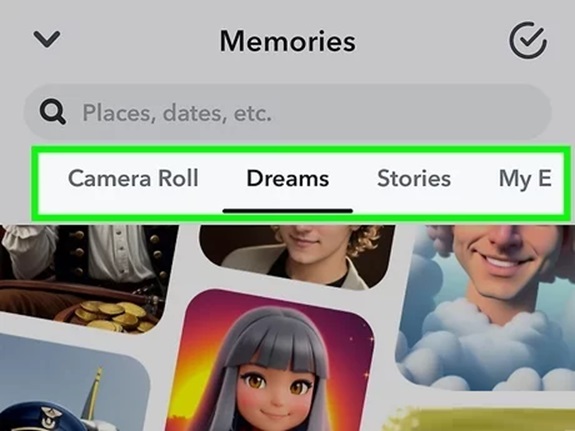Snapchat is one of the most dynamic and fun social media platforms, offering users the ability to send pictures, videos, and stories that disappear after being viewed. Whether you’re new to Snapchat or just looking to navigate its features more efficiently, knowing how to view Snaps, Stories, and videos is essential.
In this guide, we’ll break down everything you need to know about viewing pictures and videos on Snapchat, ensuring you don’t miss any content from friends, creators, or brands.
1. Viewing Snaps (Pictures and Videos) Sent to You
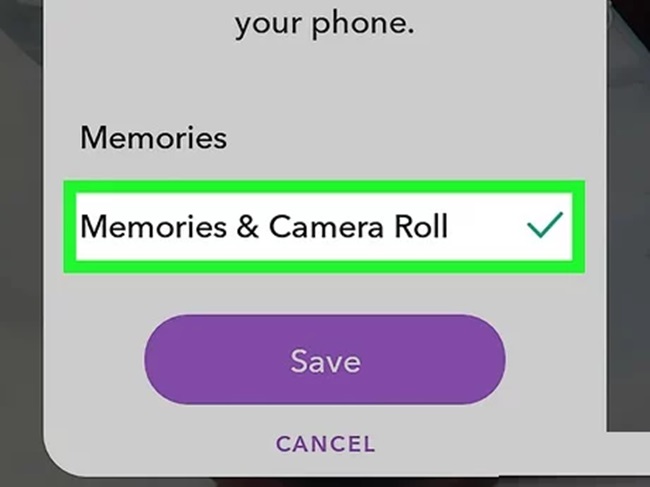
Snaps are direct photos and videos sent to you by friends or people in your contacts. Here’s how to view them:
- Open the Snapchat App: Make sure you’re logged in to your account.
- Go to the Chat Screen:
- Swipe right from the Camera screen, or tap the Chat icon at the bottom of the screen.
- Look for Unopened Snaps: Unopened Snaps appear with a colored box next to the sender’s name:
- Red box = A picture Snap
- Purple box = A video Snap
- Blue box = A Chat message (not a Snap)
- Tap the Snap to View It: Tap once on the sender’s name or the Snap to open and view it.
- Hold to Keep Viewing: The Snap will play for its duration (up to 10 seconds for pictures or longer for videos). You can tap and hold the screen to pause briefly, but once the timer ends, the Snap disappears.
Tips:
- If you want to view the Snap again, you can replay it once by holding down on the chat thread and selecting Replay. This option works only immediately after the first view.
- Be mindful that the sender will be notified when you replay a Snap.
2. Viewing Snapchat Stories
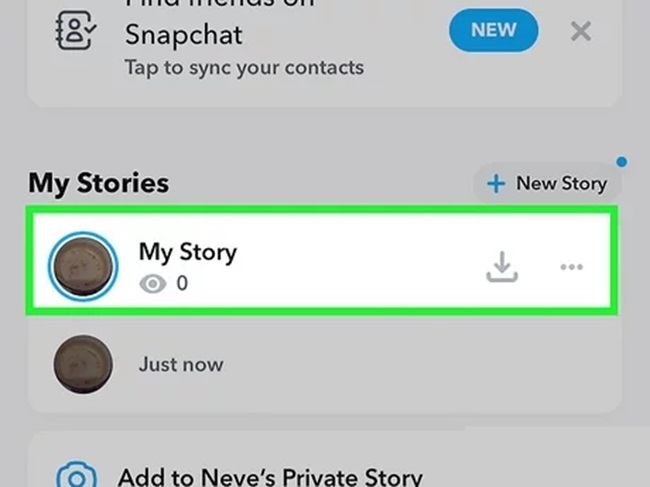
Snapchat Stories are pictures and videos that users post for all their friends or followers to view. Stories last for 24 hours before they disappear. Here’s how to view them:
- Open Snapchat: Launch the app and ensure you’re on the Camera screen.
- Swipe Left to Access the Stories Screen: This is where you’ll see stories from your friends, subscriptions, and Discover content.
- Find the Story You Want to View:
- Friends’ stories appear under the Friends section.
- Public and creator stories appear under the Discover section.
- Tap to Open a Story: Simply tap on a friend’s Bitmoji, name, or profile icon to start viewing their story.
- Navigate Through the Story:
- Tap anywhere on the screen to move to the next Snap.
- Swipe left to skip to the next person’s story.
- Swipe down to exit the Story.
Tip: If you see a circular icon next to someone’s Bitmoji, it means they’ve uploaded a new story you haven’t viewed yet.
3. Viewing Spotlight Videos

Spotlight is Snapchat’s feature for short, viral videos similar to TikTok. These videos are curated by Snapchat’s algorithm based on trending and engaging content.
Here’s how to view Spotlight videos:
- Open Snapchat and swipe up from the bottom of the screen to access the Spotlight tab.
- Browse Through Spotlight Videos: Swipe up to view the next video or swipe down to go back.
- Engage with Content:
- Tap the heart icon to like a video.
- Tap Share to send the video to a friend or other platforms.
- Find Content You Like: Snapchat’s algorithm tailors Spotlight videos to your interests, so the more you engage, the more personalized your feed becomes.
4. Viewing Memories (Saved Pictures and Videos)
Snapchat lets you save Snaps, Stories, and videos to Memories, a personal archive that you can access anytime.
To view Memories:
- Open Snapchat and swipe up from the Camera screen.
- You’ll see all your saved Snaps, Stories, and videos organized in Memories.
- Tap on any Snap or video to view it.
Features in Memories:
- You can edit, delete, or send saved Snaps to friends.
- Swipe up and down to navigate through saved content.
5. Viewing Pictures and Videos in Chat
You can view pictures and videos directly in conversations with friends. Here’s how:
- Open a Chat: Swipe right to the Chat screen and tap on the friend’s name.
- Find Shared Media: Tap on a photo or video in the chat to view it in full screen.
- Replay Content: If it’s a Snap, you can replay it once immediately after viewing.
Tip: Screenshots of shared media will notify the sender, so always be respectful.
6. Viewing Discover Content
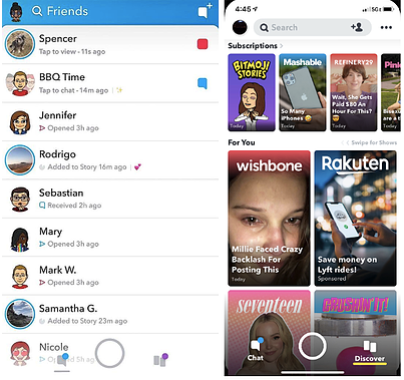
Discover is Snapchat’s content hub for curated content from creators, brands, and news outlets. It includes entertaining stories, trending topics, and viral videos.
Here’s how to view Discover content:
- Open Snapchat and swipe left to the Discover screen.
- Scroll through the Discover feed to find stories or videos that interest you.
- Tap on a story to watch it. You can tap through individual Snaps within the story or swipe to skip.
Engaging with Discover Content:
- Swipe up on Snaps for links, articles, or extended content.
- Tap the Subscribe button to follow a creator or publisher’s future content.
7. Viewing Snaps Without Notifying the Sender
Snapchat is designed to notify users when their Snaps have been opened, but there are a few tricks if you want to view a Snap discreetly.
Method 1: Airplane Mode Trick
- Open Snapchat but don’t tap the Snap yet.
- Turn on Airplane Mode on your phone.
- View the Snap while offline.
- Close the app and clear the cache (Settings > Clear Cache).
- Turn off Airplane Mode.
Note: Use this trick responsibly. It doesn’t always work, and Snapchat updates may patch this method.
8. Viewing Snaps Sent by Public or Verified Profiles
Many celebrities, influencers, and creators share their Snaps publicly. To view their content:
- Go to the Discover section or search for their username using the magnifying glass.
- Tap on their profile to view their public Stories and Snaps.
- Subscribe to their content so you don’t miss updates.
9. Watching Snapchat Notifications
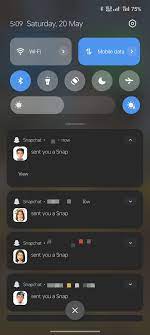
Snapchat provides quick notifications when you receive Snaps or Stories:
- Red Notification: Picture Snap
- Purple Notification: Video Snap
- Gray Notification: Chat or pending Snap
Make sure to turn on notifications in your device settings to stay updated with incoming pictures and videos.
10. Best Practices for Viewing Snapchat Content
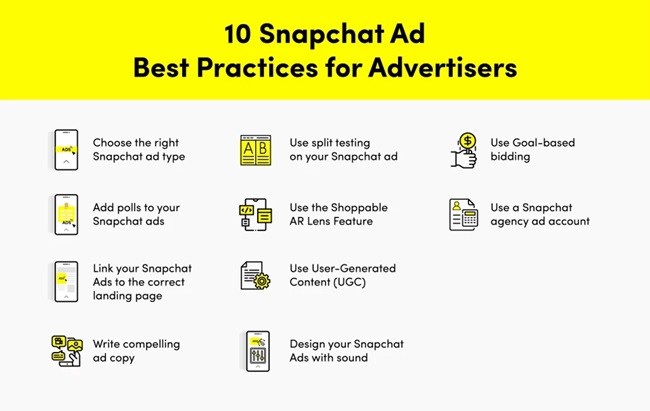
To enhance your Snapchat experience, follow these tips:
- Open Snaps Quickly: Snaps are meant to be temporary, so view them promptly.
- Be Mindful of Privacy: Avoid taking screenshots unless you have the sender’s permission.
- Stay Engaged: Reply to Snaps and engage with stories to keep your connections active.
- Explore New Content: Check out Spotlight and Discover to find new creators, videos, and trends.
FAQs
1. Can I replay a Snap after viewing it?
Yes, you can replay a Snap once immediately after you’ve viewed it. To replay, press and hold on the friend’s name in the Chat screen, then select Replay. The sender will be notified that you replayed their Snap.
2. How do I know if someone has sent me a Snap?
You’ll see a colored notification box next to the sender’s name on the Chat screen:
- Red box: Photo Snap
- Purple box: Video Snap
- Blue box: Chat message
A notification will also appear on your phone if you have Snapchat notifications enabled.
3. Can I take a screenshot of a Snap without notifying the sender?
No. If you take a screenshot of a Snap or Story, Snapchat will notify the sender. While there are workarounds like using Airplane Mode or third-party apps, these methods are unreliable and may violate Snapchat’s terms of use.
4. How do I view my saved Snaps and videos?
To view saved Snaps:
- Swipe up from the Camera screen to open Memories.
- Browse through your saved Snaps, Stories, and videos.
- Tap on any item to view it in full screen.
5. How long do Stories and Snaps last?
- Snaps: Disappear immediately after being viewed unless replayed.
- Stories: Stay visible for 24 hours before disappearing.
- Spotlight Videos: Remain available as long as they continue to trend or comply with Snapchat’s content guidelines.
6. Can I view someone’s Snapchat Story without them knowing?
No. Snapchat notifies users of everyone who views their Story. If you open a Story, your username will appear in their viewer list.
7. Why can’t I view certain Snaps or Stories?
You may be unable to view content for the following reasons:
- The Snap or Story has already expired or been deleted.
- The sender has blocked you or removed you as a friend.
- Your Snapchat app is not updated—check for the latest version in your app store.
8. How do I view Spotlight videos?
To view Spotlight videos:
- Open Snapchat and swipe up from the Camera screen.
- Browse through trending videos by swiping up or down.
- Tap the heart icon to like videos or share them with friends.
9. How can I subscribe to creators or publishers on Snapchat?
To subscribe:
- Go to the Discover section.
- Find a creator, brand, or publisher you like.
- Tap on their story or profile and hit the Subscribe button.
Subscribed content will show up in your Discover feed regularly.
10. What happens if I open a Snap late?
If you open a Snap after some time, you’ll still be able to view it as long as the sender hasn’t deleted it, and it hasn’t expired. Snaps remain accessible for 30 days if unopened. After that, they are automatically deleted.
11. How can I clear a Snap or video I accidentally saved?
To delete a saved Snap or video from Memories:
- Open Memories by swiping up on the Camera screen.
- Find the Snap or video you want to delete.
- Press and hold the content, then tap Delete Snap.
12. Is there a way to watch a friend’s Story anonymously?
No. Snapchat does not allow anonymous viewing of Stories. Your username will always appear in the list of viewers when you open a Story.
13. Can I customize how long I view a Snap?
No, you can’t adjust the duration of a Snap sent to you. The sender determines how long the Snap stays visible (up to 10 seconds for photos or as long as a video lasts).
14. What should I do if Snaps are not loading?
If Snaps aren’t loading:
- Check your internet connection (Wi-Fi or cellular data).
- Restart the Snapchat app or your device.
- Clear the app cache: Go to Settings > Clear Cache.
- Update Snapchat to the latest version.
Conclusion
Snapchat’s unique format of disappearing pictures and videos makes it one of the most engaging social media platforms. By learning how to view Snaps, Stories, and Spotlight content, you can make the most of the app and stay connected with friends, creators, and trends.
Whether you’re checking a friend’s Snap, catching up on Stories, or exploring viral Spotlight videos, Snapchat offers a variety of ways to view and enjoy content. Follow this guide, and you’ll master Snapchat in no time!