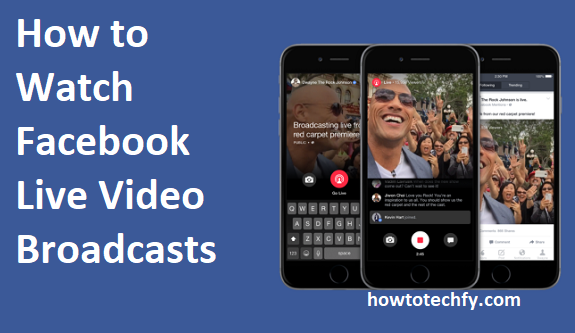Facebook Live is a great way to watch real-time video broadcasts from friends, celebrities, businesses, and organizations. Whether you want to watch a live-streamed event, a Q&A session, or breaking news, Facebook makes it easy to tune in.
Here are three simple ways to watch Facebook Live videos on your phone, desktop, or through notifications.
1. Watch Facebook Live from Your News Feed
The easiest way to watch a Facebook Live video is directly from your News Feed.
Steps to Watch Facebook Live from Your News Feed:
- Open the Facebook App (mobile) or go to Facebook.com (desktop).
- Scroll through your News Feed until you see a Live video.
- Tap or click on the Live video to start watching.
- Engage by liking, commenting, or sharing the video.
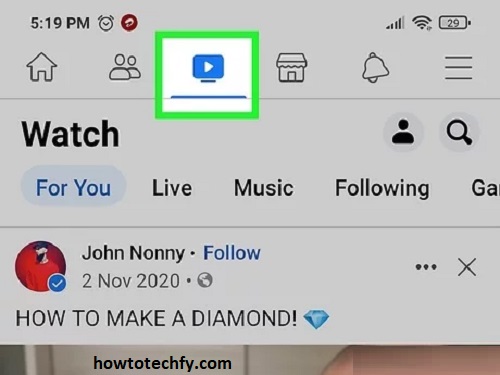
✅ Tip: If a page or person you follow is live, their video may appear at the top of your News Feed.
✔ Best For: Casual browsing, discovering live events, and interacting with friends.
2. Use the Facebook Live Tab to Find Live Videos
If you want to explore different live broadcasts, the Facebook Live section helps you find trending and recommended live videos.
Steps to Find Live Videos on Facebook:
- On Mobile: Open the Facebook app and tap the Watch icon (TV symbol). Then, tap Live at the top.
- On Desktop:
- Go to Facebook.com/live.
- Browse through trending, recommended, or recent live videos.
- Click on any Live video to start watching.
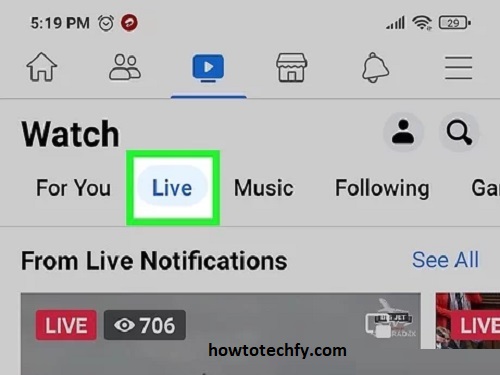
✅ Tip: Use the search bar to find specific live broadcasts (e.g., “Live concert” or “Breaking news”).
✔ Best For: Finding trending live videos, exploring new content, and watching live news events.
3. Get Notified When Someone Goes Live
If you don’t want to miss live broadcasts from your favorite people or pages, you can turn on Live notifications.
Steps to Enable Facebook Live Notifications:
- Follow the Page or Person whose live videos you want to watch.
- When they go live, you’ll see a Live Notification at the top of Facebook.
- Tap the notification to instantly join the broadcast.
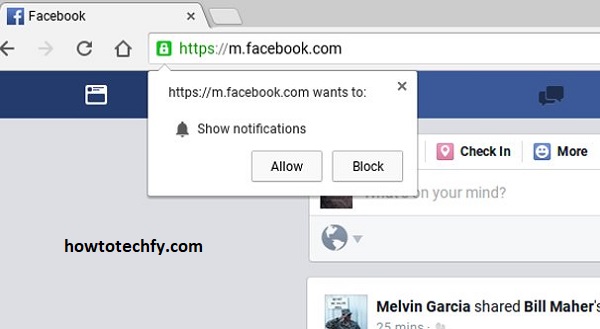
How to Turn On Live Notifications:
- Go to the Page/Profile you want to follow.
- Click on Following → Select Live Video → Tap All Notifications.
✅ Tip: You can adjust your notification settings in Facebook Settings > Notifications > Video Settings.
✔ Best For: Staying updated on favorite streamers, businesses, and influencers.
FAQs About Watching Facebook Live Video Broadcasts
1. Do I need a Facebook account to watch Facebook Live?
Yes, you need a Facebook account to watch most Facebook Live videos. However, some public broadcasts (e.g., news channels, brands) may be available without an account.
2. How do I know if someone is live on Facebook?
- Look for a red “Live” badge on their profile picture.
- Check your News Feed for live videos.
- Enable Live notifications for pages or people you follow.
3. Can I watch Facebook Live videos after they end?
Yes! Once a live broadcast ends, the video is usually saved on the creator’s profile or page. You can:
- Visit their profile/page and scroll through their posts.
- Go to the Watch tab and search for the video.
✅ Tip: If the broadcaster deletes the video, you won’t be able to watch it later.
4. Can I watch Facebook Live on a TV?
Yes! You can:
- Cast Facebook Live videos to a TV using Google Chromecast or Apple AirPlay.
- Use the Facebook Watch app on smart TVs (if available).
5. Why can’t I find a specific Facebook Live video?
Possible reasons:
- The broadcaster deleted the video after the stream.
- The video is private or restricted to certain audiences.
- Facebook is experiencing technical issues.
✅ Solution: Try searching for the broadcaster’s page or checking your notifications.
6. Can I comment on a Facebook Live video?
Yes! You can interact by:
- Liking, reacting (❤️😂🔥), and commenting in real time.
- Using stickers, GIFs, or emojis in the comment section.
- Sending stars (if enabled) to support creators.
✅ Note: Some broadcasters disable comments during live videos.
7. Can I report inappropriate Facebook Live videos?
Yes! If you see harmful or inappropriate content:
- Click the three dots (•••) on the video.
- Select Report video and follow the steps.
✅ Tip: Facebook has rules against harmful content, and violating videos may be removed.
8. How can I turn off Facebook Live notifications?
If you don’t want notifications for live videos:
- Go to Facebook Settings → Notifications.
- Click Video Settings → Turn off Live Notifications.
✅ Tip: You can also mute notifications for specific pages.
9. Can I download a Facebook Live video?
No, Facebook does not allow direct downloads of live videos. However, the broadcaster can save and share the video.
✅ Solution: If you own the live video, you can download it from your Page settings.
10. Can I go live on Facebook with someone else?
Yes! Facebook offers a Live With feature that lets you:
- Invite a guest to join your live stream.
- Split the screen with another person.
✅ Tip: This is great for interviews, Q&A sessions, and collaborations.
Final Thoughts
Facebook Live makes it easy to watch and engage with real-time video broadcasts. Here are three ways to do it:
1️⃣ Watch from your News Feed – Look for live videos while scrolling.
2️⃣ Use the Facebook Live tab – Search and explore trending live streams.
3️⃣ Turn on Live notifications – Never miss a broadcast from your favorite people or pages.