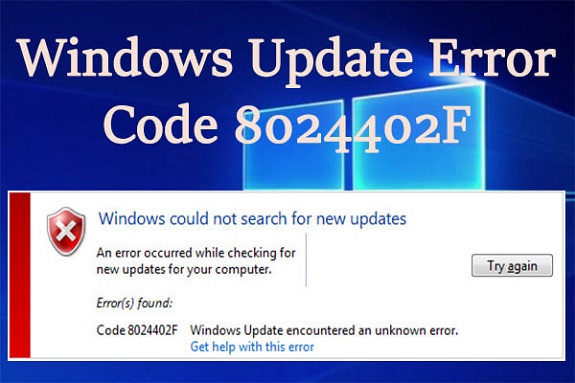Windows Update Error 8024402c is a common issue that occurs when your system is unable to download or install updates. This error typically points to problems with your internet connection, Windows Update settings, or network configuration. If you’re facing this issue, don’t worry – there are several simple ways to resolve it. Below are three easy methods to fix the Windows Update Error 8024402c and get your updates running smoothly again.
1. Check Your Internet Connection
A stable internet connection is required for Windows to download updates. If there are issues with your network, the update process will fail, potentially triggering Error 8024402c. Before trying other troubleshooting steps, verify that your internet connection is working properly.
Step-by-Step Process:
- Verify Internet Connection: Open a web browser and check if websites load properly. If not, troubleshoot your internet connection by restarting your modem/router or connecting to a different network (such as Wi-Fi or Ethernet).
- Disable VPN/Proxy: If you’re using a VPN or proxy server, disable them temporarily, as these can interfere with Windows Update. Go to Settings > Network & Internet > VPN, and turn off the VPN or proxy.
- Restart Your Device: After confirming your internet connection is stable, restart your computer to refresh network settings, and try running the update again.
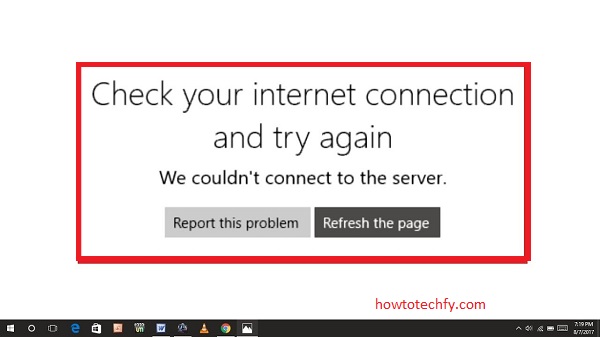
2. Run the Windows Update Troubleshooter
Windows 10 has a built-in troubleshooter designed to identify and fix common update problems automatically. Running this tool can often resolve Error 8024402c without requiring manual intervention.
Step-by-Step Process:
- Open Settings: Click on the Start menu and then select Settings (the gear icon).
- Go to Troubleshooting: In the Settings window, click Update & Security, then select Troubleshoot from the left-hand menu.
- Run the Troubleshooter: Scroll down and click on Windows Update, then click Run the Troubleshooter.
- Follow Instructions: The troubleshooter will scan your system for issues related to Windows Update. Follow the on-screen prompts to allow the tool to identify and fix any problems.
- Restart and Try Again: After the troubleshooter has completed, restart your computer and check if the error has been resolved by trying to run the update again.
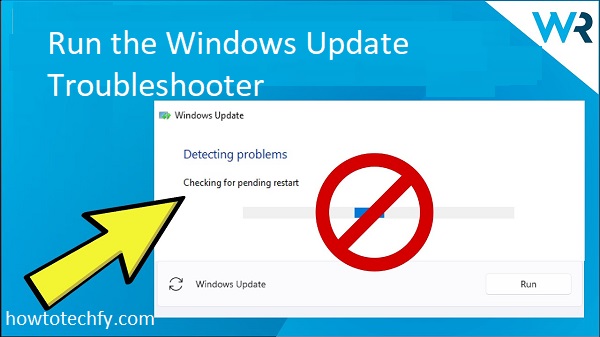
3. Reset Windows Update Components
If the error persists, resetting the Windows Update components can often resolve underlying issues. Corrupted or outdated update components (such as the Windows Update cache) can interfere with the download and installation of updates. By resetting these components, you can fix the issue and get updates working again.
Step-by-Step Process:
- Open Command Prompt as Administrator: Press Windows + X and select Command Prompt (Admin) from the menu. If you see Windows PowerShell, select that instead.
- Stop Windows Update Services: Type the following commands one by one, pressing Enter after each command to stop the services that manage updates:
- Delete Update Cache: Next, delete the update cache files. Type the following command:
- Restart Windows Update Services: Once the cache has been deleted, restart the update services by typing:
- Check for Updates Again: Close the Command Prompt and go back to Settings > Update & Security. Click Check for Updates to see if the error has been resolved.
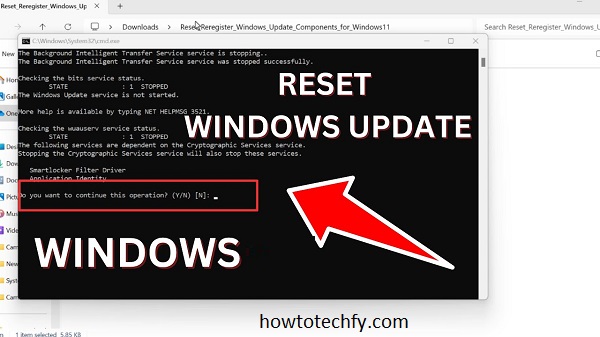
FAQs
1. What causes Windows Update Error 8024402c?
Error 8024402c typically occurs when Windows is unable to download or install updates. This can be caused by internet connection issues, corrupted update components, conflicts with a VPN or proxy, or problems with your network configuration.
2. How can I check if my internet connection is causing the error?
To check if your internet connection is the issue, try opening a website in your browser. If the website doesn’t load, your internet connection may be down. Try restarting your router or switching to a different network, then attempt the update again.
3. Can I fix Error 8024402c by using the Windows Update troubleshooter?
Yes, the Windows Update troubleshooter is an automatic tool that can help diagnose and fix issues related to Windows Update. Running the troubleshooter can identify and resolve common problems that lead to Error 8024402c.
4. How do I run the Windows Update troubleshooter?
To run the Windows Update troubleshooter, go to Settings > Update & Security > Troubleshoot, select Windows Update, and then click Run the Troubleshooter. Follow the prompts to let Windows automatically find and fix any issues.
5. What should I do if the error persists after running the troubleshooter?
If the error persists, try resetting the Windows Update components. This involves stopping certain Windows services, deleting the update cache, and restarting the services. Instructions for resetting these components can be found in the solution section of the guide.
6. Can using a VPN or proxy cause Error 8024402c?
Yes, using a VPN or proxy server can interfere with Windows Update and cause Error 8024402c. To fix the issue, disable the VPN or proxy temporarily and try the update again.
7. What does resetting Windows Update components do?
Resetting the Windows Update components clears corrupted update data, refreshes the services responsible for managing updates, and allows Windows to reattempt the update process. This can resolve issues like Error 8024402c caused by faulty update files.
8. Do I need administrator privileges to reset Windows Update components?
Yes, you need to run Command Prompt with administrator privileges to reset the Windows Update components. You can do this by right-clicking on Command Prompt and selecting Run as administrator.
9. Can I fix Error 8024402c without an internet connection?
No, an internet connection is required for downloading updates. Ensure that your device is properly connected to the internet before trying to fix the error.
10. What should I do if none of these methods fix the error?
If none of these methods resolve the error, you may need to perform more advanced troubleshooting steps such as running System File Checker (SFC) or DISM (Deployment Imaging Service and Management Tool). Alternatively, you can contact Microsoft Support for further assistance.
Conclusion
Windows Update Error 8024402c is usually caused by internet connection problems, corrupted update components, or issues with Windows Update settings. By following the steps outlined above, you can fix this error in no time and continue receiving important updates for your system. Start by checking your internet connection, then run the Windows Update troubleshooter, and finally reset the update components if necessary. These simple steps should help you resolve the issue and keep your computer up to date.